Screen Projection – Method of Projecting a Win10 Computer Screen to a Projector
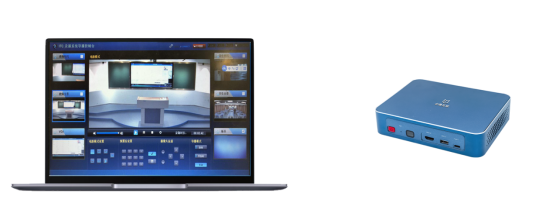
The specific steps are as follows:
1. First, find the input interface under the system, enter the control panel in the interface, and then search for the control panel on it, and click to enter;

2. After entering the control panel, adjust the size of the icon display to minimize the icon display, then find the display item in the lower middle area and enter;

3. Then in the display screen, you can see that in the leftmost navigation, you can set the projection to the second screen, click to enter, and here is the projection device;

4. There are many ways of projection, and here is replication, which means that both your screen and the screen of the projection device are displayed. There is an extension below, which means multiple screens, only the second screen, which is only displayed by the projector;

5. The projector needs to face the projection screen, and then turn on the projector to see that the projection device is connected, so that the projection can proceed.

The above is the method of projecting a Win10 laptop onto a projector. Users who do not know how to operate can successfully connect to the projector using the above method.