Screen Projection – Xiaomi TV Screen Projection Method Guide
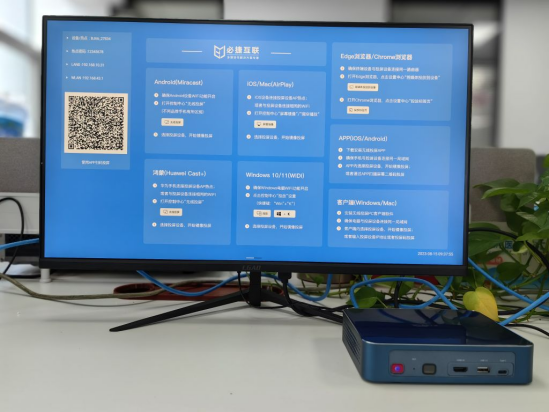
【Mobile image projection】
1. Xiaomi mobile phone screen projection:
① Click on the remote control menu button on the homepage to find the quick screen projection.
② Open the “camera” or “scan” on Xiaomi’s phone, scan the QR code on the TV page, and then connect to the TV.

2. Other Android phone screen projection:
① Install ‘TV Superman’ on your phone and connect your phone and TV to the same WIFI.
② Select the TV you want to project in ‘Discovery Device’.
③ Click on the tool and the phone screen will pop up.

3. Apple Phone Screen Projection:
① Connect your phone and TV to the same WiFi.
② Drag down from the phone screen, pull out the control center, and click on “Screen Mirroring”.
③ Choose the TV you want to project.
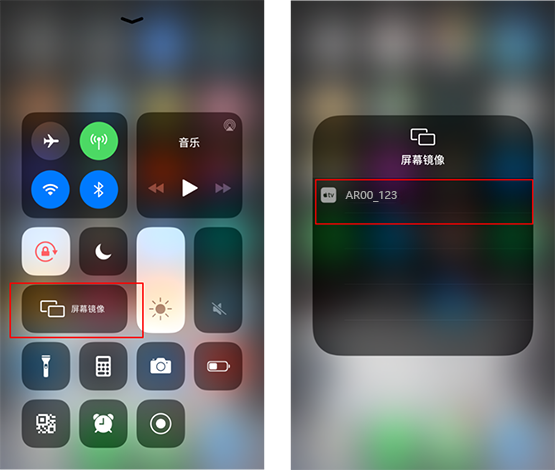
【Computer image projection】
1. Xiaomi laptop screen projection:
① Click on the remote control menu button on the homepage to find the quick screen projection.
② Press F6 on the Xiaomi laptop and select ‘Connect to Wireless Display’.
③ Choose the TV you want to project.

2. Other Windows computer screen projection:
① Click on the remote control menu button on the homepage to find the quick screen projection.
② Open the operation center at the bottom right of the computer and select Projection.
③ Choose to connect to a wireless monitor and select the TV you want to project.
3. Apple computer screen projection:
① Connect the computer and TV to the same WiFi.
② Open ‘System Preferences’ and enter’ Display ‘.
③ Select the TV that needs to be mirrored in the ‘Space play’ drop-down box.
【 APP Direct Screen Projection 】
① Connect your phone and TV to the same WiFi.
② Open and play the content you want to screen, click the button in the upper right corner.
③ Click on the TV projection icon and select the TV you want to project.