Sharing 5 Mobile Screen Projection Methods
When using a mobile phone, sometimes it is necessary to project the screen of the phone onto the TV for viewing. Today, let’s summarize 5 methods that can be used for screen projection:
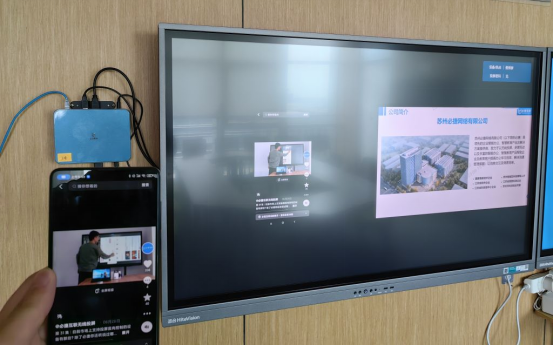
Method 1:
Connection method for Android phones:
- Turn on the TV and make the TV and phone in the same WIFI mode. Open the phone and find 【 Settings】-【 More Links】-【 Wireless Screen Projection】,
- Then click on [Wireless Screen Projection], and the bottom will show that you are searching,
- Subsequently, the mobile phone will search for the TV device it is on, click to connect, and the text currently being connected will appear below,
- Wait for the connection. After a successful connection, the wireless screen mirroring connection will be displayed.
Method 2:
Connection method for Apple phones:
- Connect the TV and phone to the same WIFI
- Turn on the [Screen Mirroring] function on your Apple phone, search for the TV model and connect it to project the screen onto the TV
Method 3:
- When using the Bijie multimedia collaboration system, the mobile phone and TV must be in the same WIFI;
- Connect Bijie Multimedia Collaboration System with TV;
- Then turn on the wireless screen mirroring function on your phone, search for the name of the mirroring device, and click connect to start.

Method 4:
- Install many screen interactive software on your phone first
- Open the TV’s settings menu, select [More Settings]-General [Multi screen Interactive Services]-Confirm status as [On]
- Open the multi screen interactive software on your phone – 【 Projection Screen】 – Click to connect relevant devices according to the situation
Method 5:
Type-C adapter cable can be purchased for wired screen projection.