Online meetings are an essential part of working from home. Whether it’s online or offline meetings, you need to have the “Bijie Multimedia Collaboration System BJ66” to make your meetings simpler and more efficient.
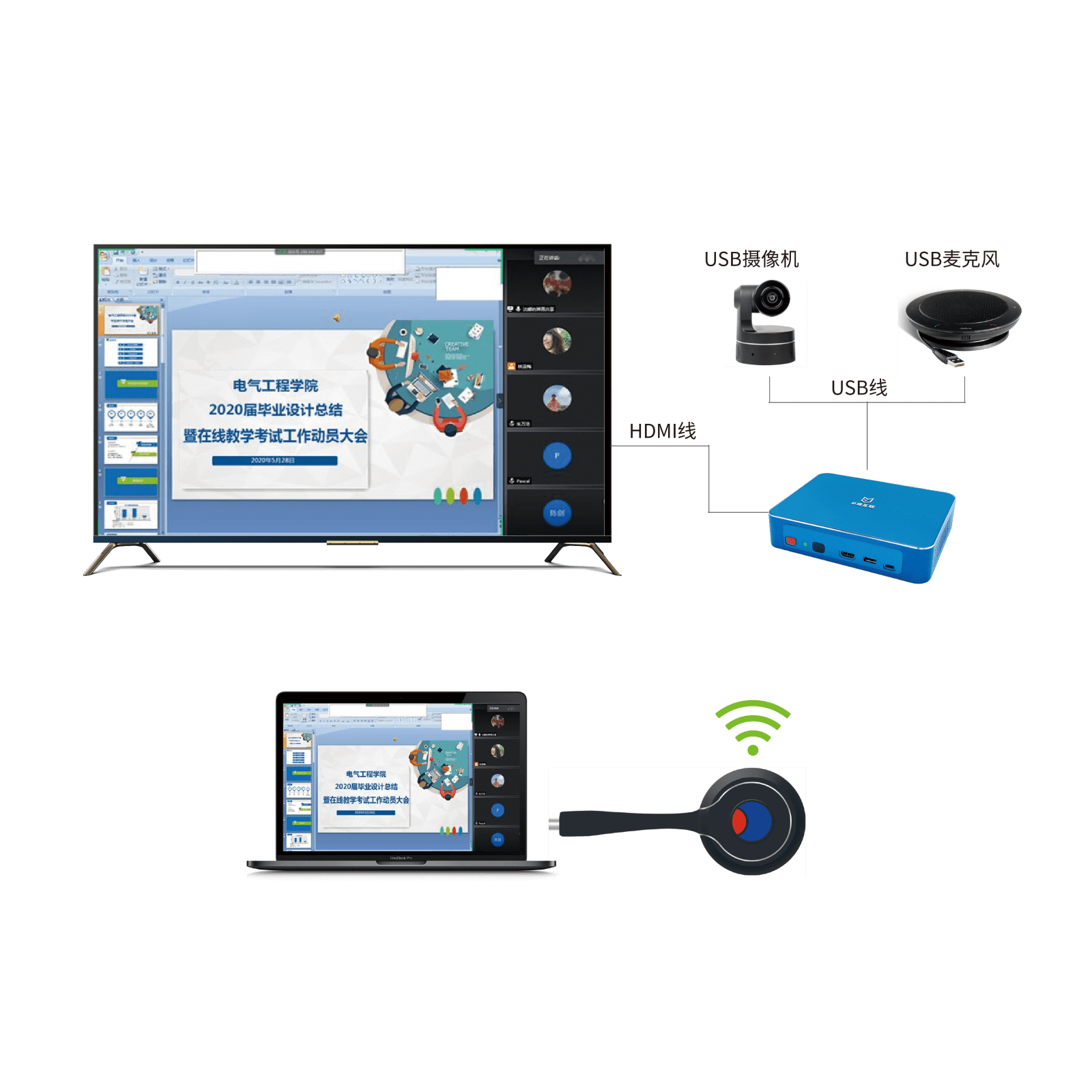
Support wireless conference function, wirelessly connect conference camera/microphone, support video conference platforms such as Teams, Zoom, Tencent Meeting, DingTalk, Huichang, etc. (wireless conference transceiver is required for use)
The camera and microphone signals are transmitted wirelessly to the computer, reducing the wiring steps for meetings and allowing for quick meetings using the personal computers of the sharers.
-
Monitor, USB camera, USB microphone, connected to Bijie Multimedia Collaboration System BJ66
Characteristics of Wireless Conference Collaboration System
Wireless transmission
Generally, BJ66 is connected to the display screen through HDMI cable, and the computer and Bijie device are connected to the same network to achieve multi screen interaction between large and small screens through wireless transmission.
Wireless connection to conference cameras and microphones
Usually, when we have online meetings, we use the built-in camera and microphone of our laptop for communication, which often has certain limitations;
But if you have BJ66, you can connect the camera and microphone in the conference room to BJ66 through a USB interface, and then you can conduct meetings through this device
Can connect to external network devices:
USB cameras: Logitech, Oni, Lenovo, Hikvision, Ermida, Philips, etc.
USB microphones: JBL, Triad, Shure, RODE, etc
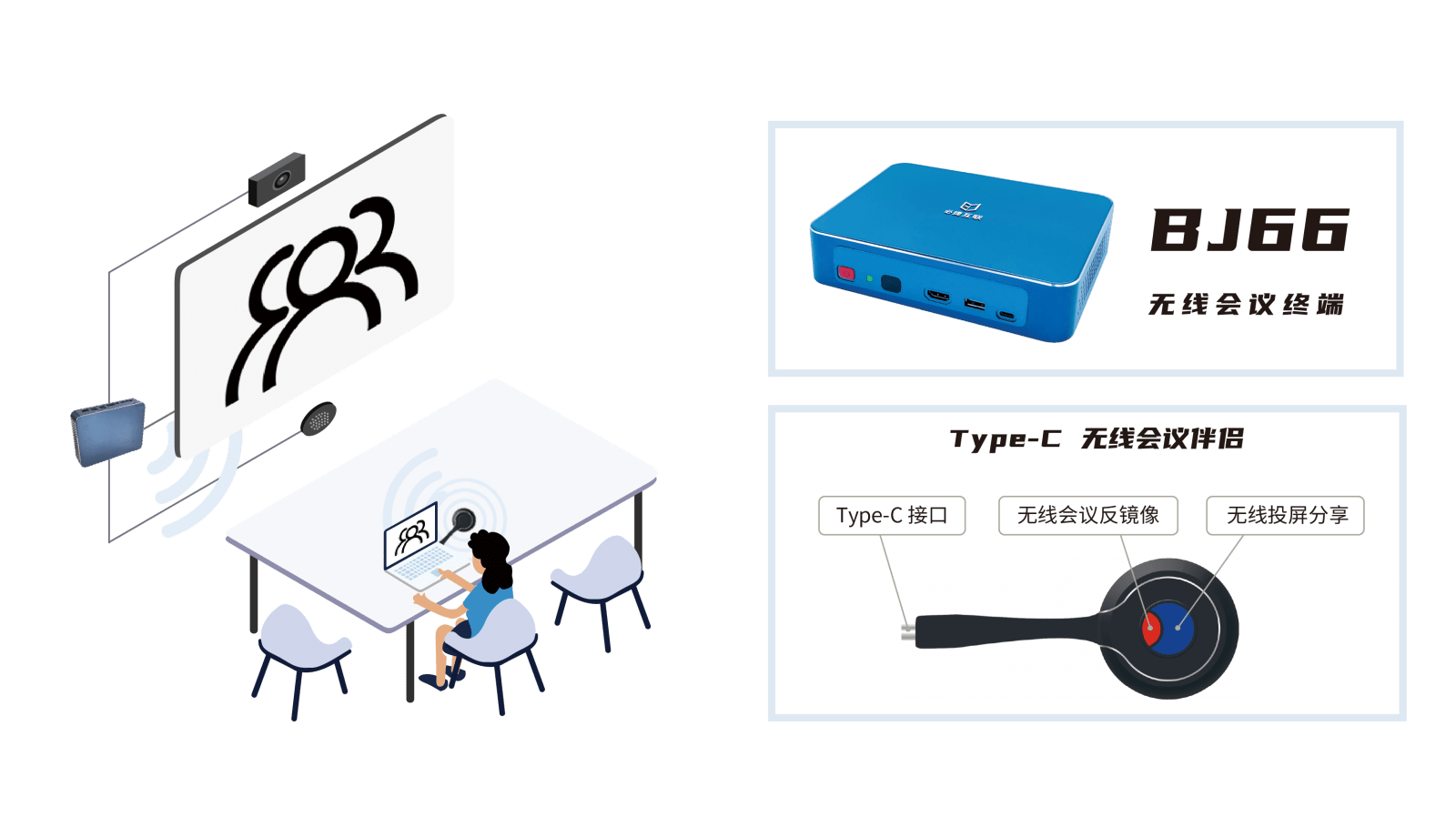
Whether you are a smart TV or an old-fashioned non smart TV, or you only have one computer monitor, the Bijie Multimedia Collaboration System can wirelessly project the content from your phone or laptop.
- Connect the Bijie Multimedia Collaboration System to a monitor or TV using an HDMI cable;
- Open the wireless screen mirroring function on your phone or laptop to search for the ID of the Bijie Multimedia Collaboration System;
- After searching, click on the link to wirelessly project the content from your phone or laptop to your TV or monitor. It is very simple and practical, suitable for all current application scenarios.