Smart Office – What is Mobile Office? How to Upgrade Mobile Office Systems for Enterprises
Mobile office refers to the way of working through mobile devices (such as smartphones, tablets, etc.). It empowers employees with the ability to access work information, collaborate, and process tasks anytime and anywhere, breaking the limitations of traditional office spaces and improving work convenience and efficiency. Bijie Multimedia Collaboration System specializes in creating enterprise intelligent transformation solutions and upgrading mobile office systems. Mainly using the Bijie multimedia collaboration system BJ66+WCB06 wireless conference companion, it is used to solve the pain points of traditional video conferencing, help enterprises break away from the line system, and improve office efficiency.
Connect
Connect the USB device microphone, USB camera, and monitor to the Bijie Multimedia Collaboration System BJ66, and then connect the WCB06 wireless conference companion to BJ66.

Pair
Wait for the WCB06 wireless conference terminal to pair with BJ66. If “pairing successful” appears on the display, it indicates successful pairing.
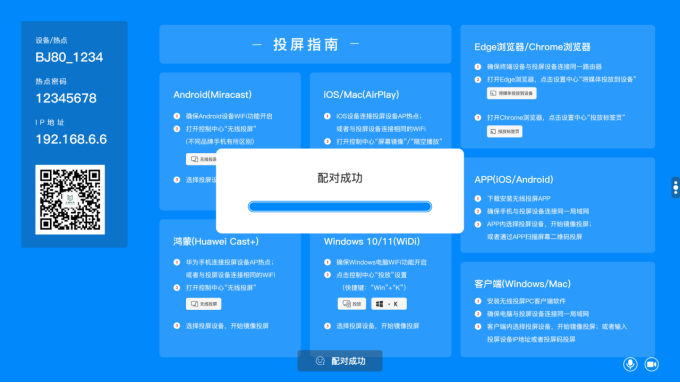
Firing
Connect the WCB06 wireless conference companion to the computer, wait for the WCB06 wireless companion to start, and wait for the indicator light to stay on.
Open any video conferencing software and switch the default options to RoomCamera, Speaker (Room), and Microphone (Room).
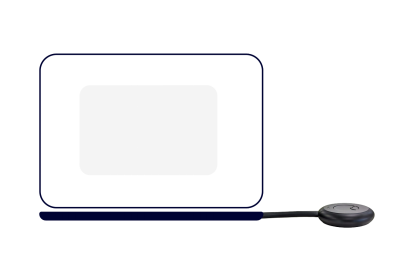
WCB06 Wireless Meeting Companion

Mute
Click the WCB06 button to turn on mute, then click unmute again.
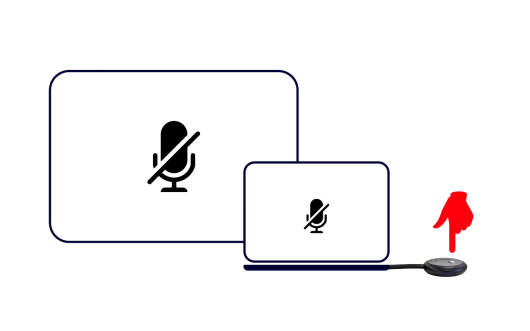
One click screen projection
Click on the wireless conference companion button to cast the screen with one click and share the screen with local attendees.
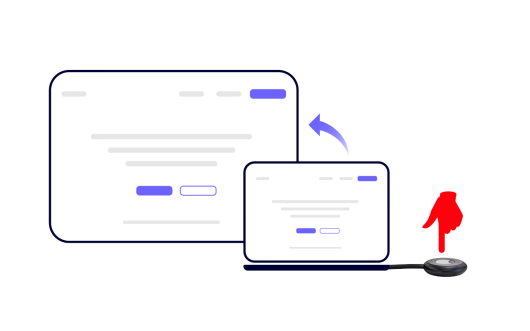
Anti mirror mode
Open the WCB06 wireless conference companion USB drive space, install the “VRDClientOne. exe” client program, and long press the WCB06 mute button to turn on anti mirror mode (Windows system). The display screen of BJ66 can be shared with the computer connected to WCB06 wireless conference, and the computer can synchronize and share the screen with participants from other places through video conferencing software.
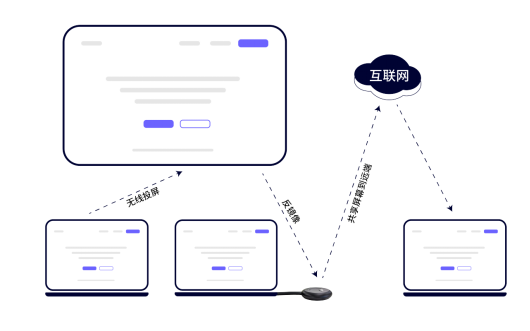
Selection of microphones
When BJ66 connects multiple microphones, you can customize the selection of the currently used microphone.
Camera selection
When BJ66 is connected to multiple cameras, you can customize the selection of the currently used camera.
Meeting Minutes
The meeting minutes function adopts the cloud service mode. To enable this function, you need to ensure that BJ66 can access the Internet normally.
(Meeting minutes function needs to be equipped with Sibichi’s microphone)
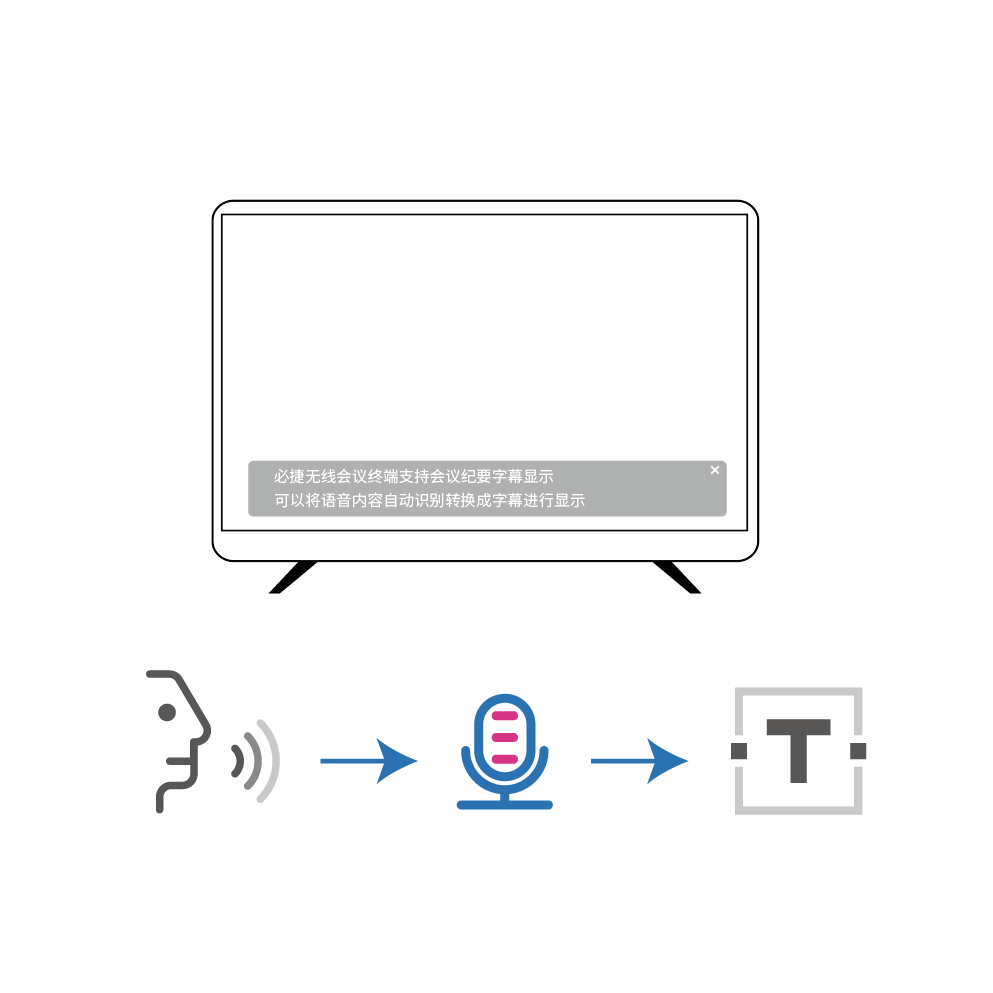
Note
- Ensure a good network environment: A stable network environment is the foundation for smooth wireless conferences, and test the network connection speed and stability in advance.
- Device compatibility: Before starting to use, check if all devices are compatible with the Bijie terminal wireless conferencing system. If necessary, update or replace the equipment in a timely manner.
- Regular maintenance: Regularly maintain the conference system to maintain good equipment performance and extend its service life.
- Compliance with laws and regulations: During the use of wireless conference systems, comply with national laws and regulations as well as information security regulations to protect user privacy and data security.
- Training and guidance: Provide training and guidance for new users to familiarize them with the operation process and functional characteristics of wireless conference systems, and improve their efficiency in use.