The Ultimate Guide to Airplay Mirroring for Seamless Screen Sharing
Unleashing the Power of AirPlay Mirroring: A Comprehensive Guide
AirPlay is a revolutionary wireless technology developed by Apple that seamlessly connects your Apple devices (iPhone, iPad, or Mac) to compatible devices like Apple TV, AirPlay-enabled smart TVs, and HomePod speakers.
Key Benefits of AirPlay Mirroring:
- Effortless Entertainment:
- Watch movies, TV shows, and videos from your iPhone or iPad on the big screen.
- Enjoy a cinematic experience with enhanced audio quality through your home theater system.
- Enhanced Productivity:
- Give presentations with ease by mirroring your Mac’s screen to a projector or display.
- Collaborate seamlessly with colleagues by sharing your screen during online meetings.
- Gaming on the Big Screen: Experience immersive gaming on your TV by mirroring your iPhone or iPad.
- Content Sharing: Share photos and videos with friends and family on a larger display.
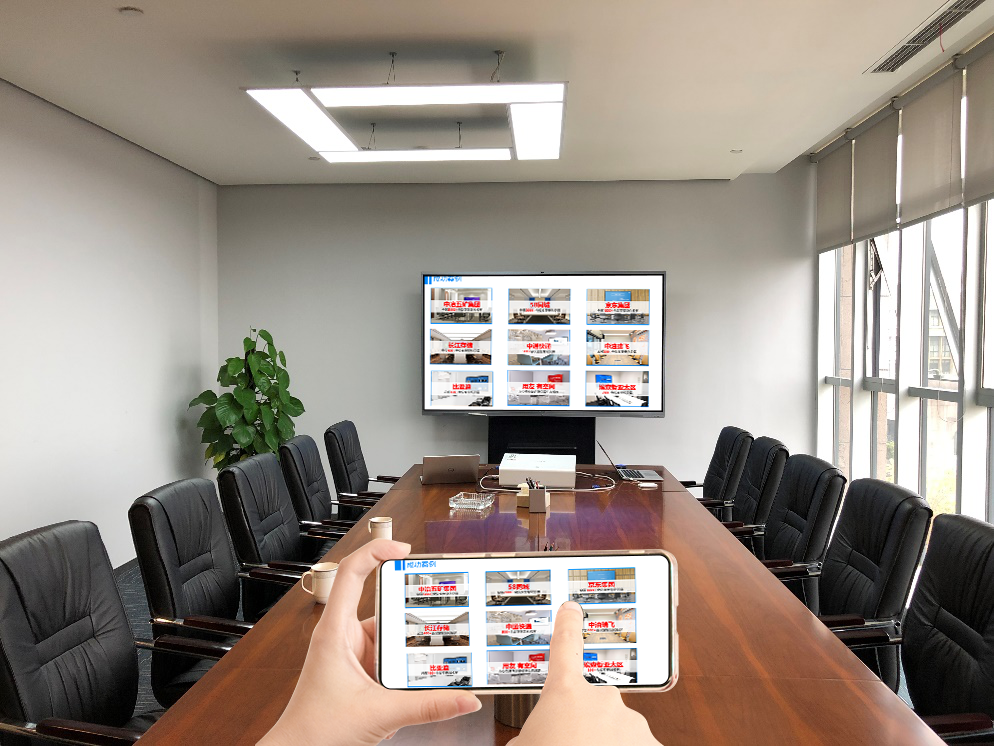
How to Use AirPlay Mirroring:
- Ensure Wi-Fi Connectivity: Both your Apple device and the destination device must be connected to the same Wi-Fi network.
- Enable AirPlay (if necessary):
- On Apple TV: AirPlay is usually enabled by default.
- On Smart TVs:
- Access your TV’s settings menu.
- Look for options like “AirPlay,” “Apple AirPlay,” or “Screen Mirroring.”
- Enable AirPlay.
- Open Control Center:
- On iPhone/iPad: Swipe down from the top-right corner of the screen.
- On Mac: Click the AirPlay icon in the menu bar.
- Select Your Destination: Choose the device you want to mirror to (e.g., Apple TV, smart TV, HomePod).
- Enter the Code (if prompted): Some devices may require you to enter a code displayed on the screen.
Tips for Optimal AirPlay Mirroring:
- Strong Wi-Fi Connection: A robust and stable Wi-Fi connection is crucial for smooth streaming and mirroring.
- Latest Software: Ensure all your devices are running the latest software versions.
- Troubleshooting:
- Restart Devices: Restart both your Apple device and the destination device.
- Check Wi-Fi: Ensure both devices are connected to the same Wi-Fi network and that the signal is strong.
- Disable Other Connections: Temporarily disable other devices connected to the same Wi-Fi network that might be interfering with the connection.
By mastering AirPlay mirroring, you can unlock a world of possibilities and elevate your entertainment and productivity experiences.