TV Projection – How does Changhong TV project with mobile phones and computers?
With the advancement of technology, the concept of smart homes has deeply penetrated people’s hearts, and the TV screen projection function has become an increasingly popular choice for more and more families. Changhong TV, as a well-known domestic television brand, has received widespread praise for its screen projection function. Below, we will provide a detailed introduction to the operation steps of Changhong TV screen projection.
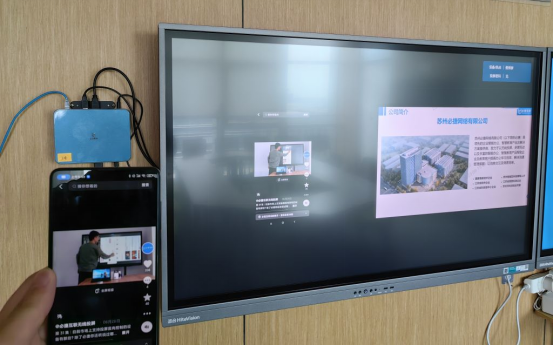
Ensure that devices are connected to the same network
Firstly, ensure that Changhong TV is connected to the same Wi Fi network as devices that require screen mirroring, such as smartphones, tablets, etc. You can check if you are connected to the same network by entering the device’s “Settings” – “Network” – “Wi Fi” in sequence.
Install screen projection software
For mobile or tablet devices, it is necessary to download and install Changhong TV’s dedicated screen casting software in the app store, such as Bijie screen casting. After installation, open the software and log in for subsequent screen mirroring operations.
Activate screen mirroring function
On Changhong TV, enter the “Applications” or “Settings” menu, find the screen projection option, and start it. At this point, a screen projection code will be displayed on the TV screen. At the same time, open the newly installed projection software on the device that needs to be projected, enter the projection code on the TV, and you can establish a connection.
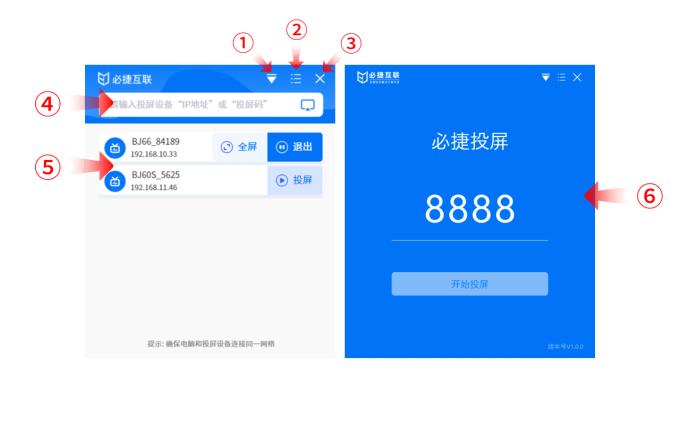
Start screen casting
After successful connection, you can start screen mirroring. Taking a mobile phone as an example, open the video you want to project in the video application on your phone, and then select the corresponding display area on Changhong TV. The screen mirroring method for other devices such as tablets and computers is similar, simply click the mirroring button or use shortcut keys in the corresponding software.
Adjusting screen projection settings
During the screen casting process, the screen casting settings can be adjusted according to actual needs. For example, the screen size, clarity, and sound output displayed on the TV can be adjusted. At the same time, you can also choose whether to enable mirror projection and other functions to meet different usage scenarios and needs.
End screen casting
When screen mirroring is no longer needed, you can choose to disconnect or close the software on the screen mirroring software interface. At this point, devices such as mobile phones or tablets will disconnect from Changhong TV.
It should be noted that different devices and Changhong TV models may have different operating steps and interface designs, but the overall process is the same. If you encounter any problems during use, you can refer to the user manual of the device or contact Changhong customer service for consultation. At the same time, attention should also be paid to protecting personal information and device security, avoiding the use of unsafe Wi Fi networks or unsafe operations.
In addition to using specialized projection software for screen projection, there are also some other methods to achieve the projection function of Changhong TV, such as using mirroring function, DLNA protocol, etc. The specific operating steps and applicable scenarios of these methods may vary, and it is necessary to choose the appropriate method based on the specific situation.
In short, the screen projection function of Changhong TV is a very practical feature that allows us to more conveniently project content from mobile phones, tablets, and other devices onto the TV, enjoying a more immersive viewing experience. Through the above introduction and operation steps, I believe everyone has understood how to achieve the screen projection operation of Changhong TV. During use, attention should also be paid to safety and stability issues to avoid unnecessary risks and issues.