Hisense TV supports multiple screen mirroring methods, including connection via Wi Fi, wired connection, or Bluetooth. Here are some common screen casting methods:
- Connect via Wi Fi: Connect to the same Wi Fi network on both the TV and phone, then turn on the screen mirroring function on the phone, such as Miracast or DLNA, and select the corresponding input source on the TV to screen the video on the phone.
- Through wired connection: Connect your phone and TV using HDMI, USB, or MHL cables, and then select the corresponding input source on the TV to project the video on your phone.
- Through Bluetooth connection: Connect Bluetooth devices on your phone and TV, such as Bluetooth audio receivers or Bluetooth speakers, and then select the corresponding input source on the TV to cast the video on your phone.
Connect via Wi Fi:
a. On Hisense TV, turn on the Wi Fi connection and ensure that it is connected to the same Wi Fi network as your phone.
b. On a mobile phone, when you turn on the screen mirroring function, you can usually find options such as “wireless display”, “mirroring”, and “screen mirroring” in the settings.
c. When searching for Wi Fi devices on your phone, Hisense TV will appear in the list. Select the TV name and connect.
d. Select the video or image you want to screen on your phone, and then play or display it.
e. Select the corresponding input source on Hisense TV to watch the content on your phone on the TV.
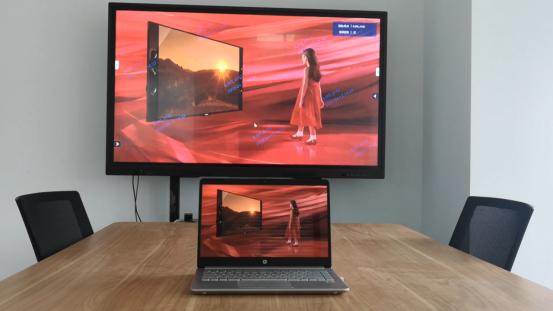
Through wired connection:
a. Connect your phone and TV using HDMI, USB, or MHL cables. If using MHL cables, please ensure that your phone supports MHL output function.
b. Select the corresponding HDMI input source on Hisense TV, and if using USB connection, select the USB input source.
c. Select the video or image you want to screen on your phone, and then play or display it.
d. The TV screen will display the same content as the phone screen.
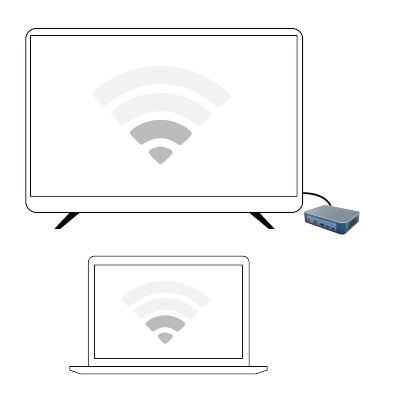
Connected via Bluetooth:
a. Connect Bluetooth devices on the TV, such as Bluetooth audio receivers or Bluetooth speakers.
b. Connect the same Bluetooth device on your phone.
c. Select the video or image you want to screen on your phone, and then play or display it.
d. Select the corresponding input source on the TV to watch the content on your phone.
It should be noted that the screen projection method may vary depending on different Hisense TV and phone models. Therefore, it is recommended to consult the relevant user manual or search for relevant support documents on the official website of Hisense TV before screen casting to obtain more detailed operation steps and precautions.

Attention should be paid to the following matters when casting the screen:
- Hisense TV and mobile phones need to be on the same local area network. If the TV and phone are not on the same network, screen mirroring cannot be performed.
- When projecting through Wi Fi connection, it is necessary to ensure that Hisense TV and mobile phone are connected to the same Wi Fi network.
- During screen casting, there may be some connection or latency issues. These issues may be related to network speed or signal strength. You can try changing the Wi Fi channel or getting closer to the Wi Fi router to solve these problems.
- If using a wired connection for screen casting, it is necessary to confirm whether the connection interfaces of the TV and phone are consistent. Additionally, the version of the HDMI cable may also affect the screen mirroring effect.
- During screen mirroring, the content on the phone screen may be stretched or deformed. Adjusting the image size or scale on the TV can solve these problems.
- During screen mirroring, notifications, incoming calls, and messages on the phone may interfere with the screen mirroring effect. We suggest that you mute your phone or turn off notification reminders when casting a screen.
- When casting the screen, do not operate multiple devices simultaneously to avoid network congestion and signal interference.
In short, correct operating procedures and a good network environment can ensure the effectiveness of screen mirroring. If you encounter problems when using Hisense TV screen casting, you can refer to the above precautions and consult the relevant user manual or official support documents for troubleshooting and resolution.