TV screen mirroring – How can mainstream TV brands activate their built-in screen mirroring protocol? Common brand TV Miracast screen casting method sharing
We need to confirm that your TV model supports Miracast protocol first. Partial signal of some brand TVs, this feature is enabled by default and does not require manual activation (such as Philips, LG, Samsung, etc.)
1. Xiaomi TV/projector
If you are using a Xiaomi phone, you can directly connect to most existing Bluetooth enabled Xiaomi TVs without manually turning on the Miracast function;
If you need to manually turn on Miracast on other phones, you can press the menu button on the remote control, select “My Apps” – “Wireless Projection” – “Xiaomi/Android Miracast” on the TV screen
2. Hisense Television
Partial models: Press the “Smart” button on the remote control, select “Screen Projection Assistant” – “Wireless Display”;
Other models: [Hi screen casting] – [Game screen casting] – [Android]
3. Skyworth TV
Select 【 Applications 】 – 【 Love Screen 】 – 【 Android Devices 】 – 【 Enter Miracast Mirror 】 on the TV
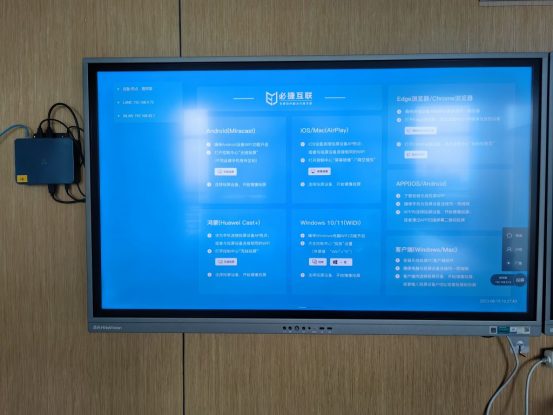
4. Changhong
Select [System] – [System Tools] – [Multi screen Interaction] – [Screen Mirroring] on the TV
5. TCL TV
Select 【 Application 】 – 【 Wireless Internet 】 on TV
6. LeTV TV
Select 【 Settings 】 – 【 Network 】 – 【 Multi screen Interaction 】 – 【 Wireless Display 】 on the TV
7. Sony
Press the ‘Program Source’ button on the TV remote control and select ‘Screen Mirroring’ to turn it on; Some models can be opened by selecting [Network] – [WIFIDirect Settings]
8. Panasonic
Open TV 【 Application 】 – 【 Mirror 】
9. Samsung TV
Some models can be opened by pressing the ‘Program Source’ button on the TV remote control and selecting ‘Screen Mirroring’; Miracast is enabled by default for some models, no operation required