TV screen mirroring – How do mobile phones and computers project screens onto Sharp TVs?|BJCast
Sometimes we want to project content from our phones, computers, and other devices onto Sharp TVs in order to better enjoy the viewing experience.
Method 1: Use HDMI cable to project the screen
HDMI cable is a high-definition transmission cable that can project the content of devices such as computers and mobile phones onto televisions with very clear picture quality. If you want to use an HDMI cable for screen mirroring, you can follow these steps:
Step 1: Insert the HDMI cable into the HDMI port of the TV.
Step 2: Insert the other end of the HDMI cable into the HDMI port of your computer or phone.
Step 3: Switch the TV signal source and select the HDMI signal source.
Step 4: At this point, the content on your computer or phone will be projected onto the TV.
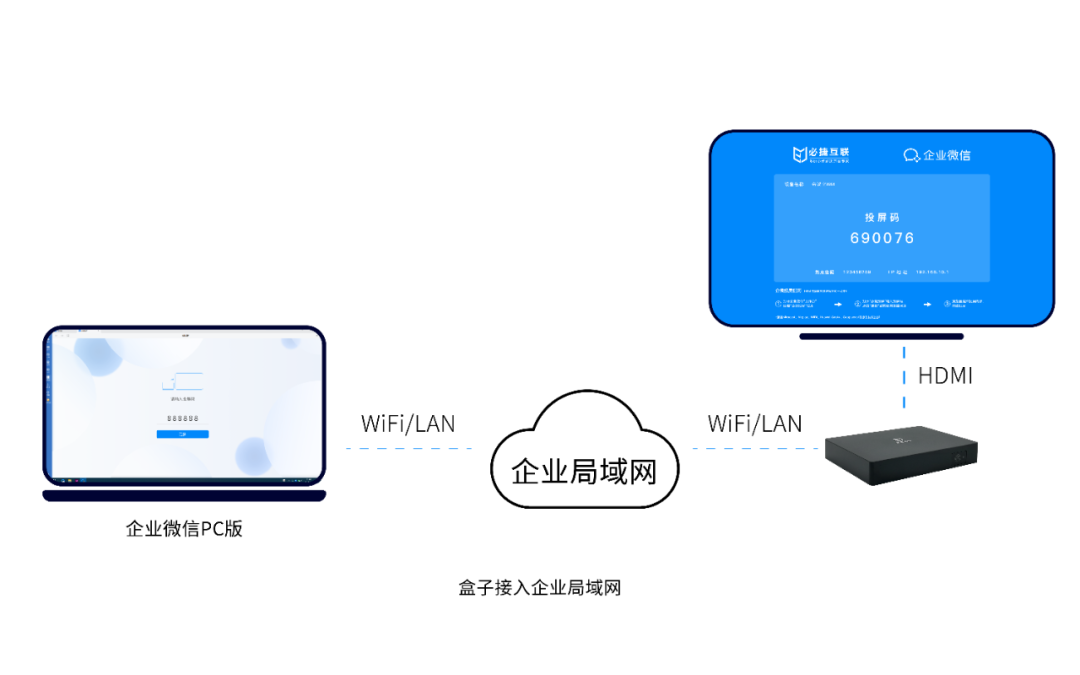
Method 2: Use Miracast screen mirroring
Miracast is a wireless screen casting technology that can wirelessly project content from devices such as smartphones and computers onto televisions. If you want to use Miracast for screen casting, you can follow these steps:
Step 1: Ensure that your TV and phone or computer are connected to the same Wi Fi network.
Step 2: Turn on the Miracast function on the TV.
Step 3: Turn on the Miracast function on your phone or computer.
Step 4: At this point, the content on your phone or computer will be wirelessly projected onto the TV.

Method 3: Use DLNA screen mirroring
DLNA is a LAN projection technology that can project content from devices such as smartphones and computers onto televisions. If you want to use DLNA screen mirroring, you can follow the steps below:
Step 1: Ensure that your TV and phone or computer are connected to the same Wi Fi network.
Step 2: Turn on the TV’s DLNA function.
Step 3: Open the DLNA application on your phone or computer.
Step 4: Select the content to be projected and choose the TV as the projection target.
Step 5: At this point, the content on your phone or computer will be projected onto the TV.