TV screen projection – Skyworth TV screen projection setting method
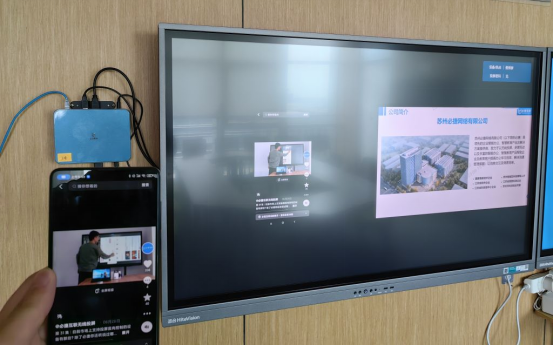
Skyworth TV screen mirroring is a function of projecting videos, music, photos, and other content from mobile phones or computers onto the TV screen. With the popularity of smart TVs, screen mirroring has become a common feature in many households. The following will introduce the principle, method, common problems, and solutions of Skyworth TV screen projection, to help everyone better master this technology.
Skyworth TV screen projection is a screen projection method based on Wi Fi wireless transmission technology. Connect your phone or computer to the same Wi Fi network as your TV, and then use screen mirroring software to push the content from your phone or computer to the TV screen. This screen projection method can achieve high-definition image quality, smooth playback, and has the characteristics of low latency and easy operation.
Skyworth TV screen projection method
- Install screen projection software
Firstly, it is necessary to install a screen projection software on your phone or computer, such as Bijie Screen Projection. You can search and download installation in the app store. During the installation process, it is important to choose a version that matches the TV brand and mobile operating system.
- Connect to Wi Fi network
Ensure that your phone, computer, and TV are connected to the same Wi Fi network. If using a smart TV, it can be directly connected to the home Wi Fi network; If using an old-fashioned TV, you need to purchase a Wi Fi adapter, connect it to the TV, and then connect the TV to your home Wi Fi network by setting up the Wi Fi connection method.
- Start screen casting
Open the screen mirroring software on your phone or computer and search for available screen mirroring devices. Usually, a mobile phone or computer will automatically scan and display the available screen projection devices. Select the device you want to connect to, enter the correct connection code, or connect by scanning the code. After a successful connection, the content on the phone or computer will be automatically pushed to the TV screen.
Common problems and solutions
- Unable to search for available screen mirroring devicesSolution: Check if your phone, computer, and TV are connected to the same Wi Fi network; Check if the Wi Fi network is functioning properly; Restart your phone, computer, and TV, and then try connecting again.
- Unstable connection and frequent disconnectionSolution: Check if the Wi Fi signal is stable; Attempt to reconnect the projection device; Check the router settings to ensure that they do not restrict the connection of projection devices; Try connecting using the 5G frequency band.
- Unclear image quality or high latencySolution: Adjust the image quality settings of the projection software; Check if the network bandwidth is sufficient to support high-definition image quality; Close other bandwidth consuming applications; Try restarting the router or changing to a location with a better network environment.
- Sound out of sync or no soundSolution: Check if the audio settings of the TV are correct; Check if the audio settings on your phone or computer are correct; Ensure that the projection software supports audio transmission; Try reconnecting the audio device.
- Unable to landscape display on mobile phoneSolution: Turn on the automatic screen rotation function on your phone; Adjust the landscape display settings in the projection software; Adjust screen scale and resolution on the TV.
Summary
The above introduces the principle, method, common problems, and solutions of Skyworth TV screen projection. By mastering this knowledge, we can better achieve Skyworth TV screen projection and enjoy the visual and auditory experience brought by the large screen. If you encounter other problems during use, you can refer to the TV manual or consult relevant technical support personnel.