Update Miracast On Windows 10
You can ensure you have the latest Miracast drivers on a Windows 10 PC by updating your Miracast drivers. To do this:
1. First, connect to a Miracast enabled device. Select Action Center from the right side of the taskbar (the comment icon). Select Connect from the next menu. Finally, select any of the display devices displayed here. You’ll need to have a Miracast-enabled device that you can connect to in order to do this.
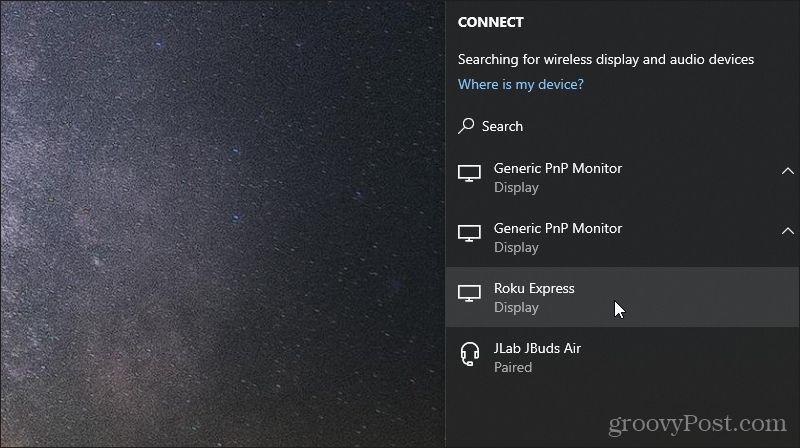
2. Right-click the Start menu and select Device Manager.
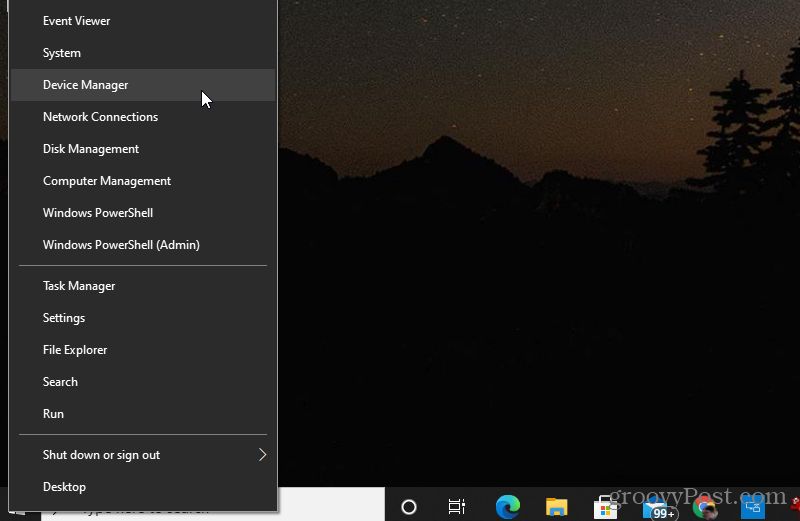
3. When Device Manager opens, scroll down to Miracast display devices and expand that item. Right-click the device that appears and choose Update Driver.
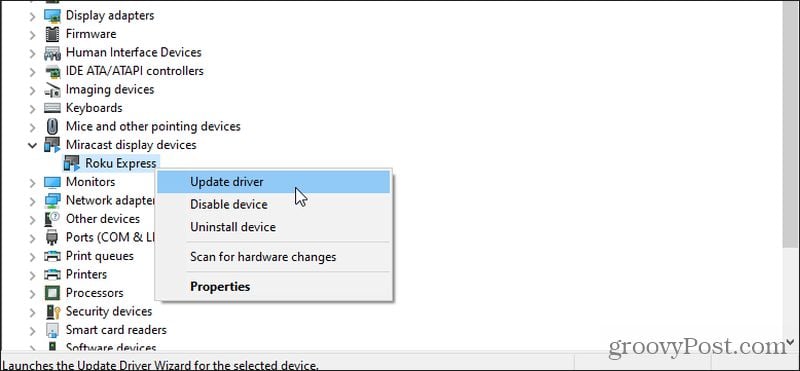
4. On the window that appears, select Search automatically for updated driver software.
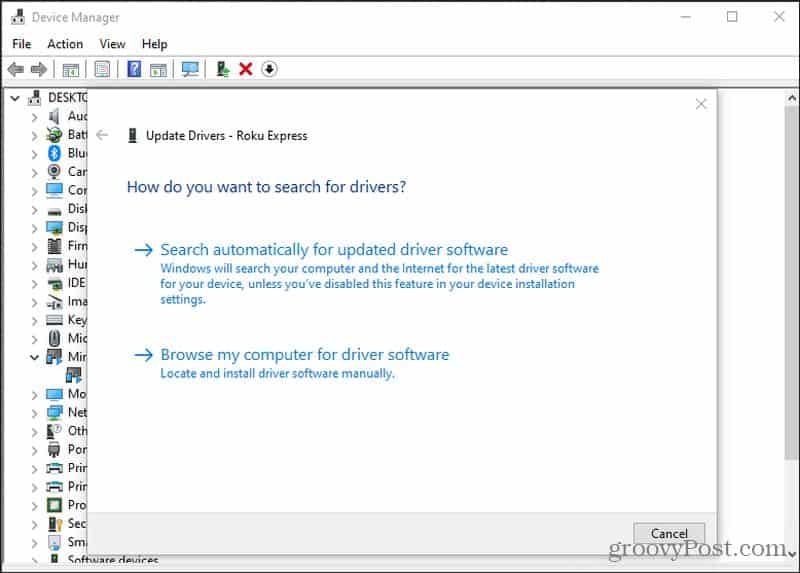
If there are newer drivers available than what’s currently installed, Microsoft will retrieve the newer drivers from the web and install those on your system. If you have the latest drivers already, you see a notification telling you that.
Update Miracast On Android
If you have a Samsung Android phone, then you’ll use the included SmartThings app that comes pre-installed on the device. For other Android phones you’ll use the Cast screen feature.
To make sure you have the latest Miracast drivers on a Samsung device, you’ll need to update the SmartThings app from the Google Play Store.

If you visit the app on the app store and the green button reads “Open” rather than “Update”, then you have the latest version of the app.
On other Android devices, you’ll just need to make sure your Android phone has all of the latest system updates. To do this:
Open the Settings menu. You may see a System updates option listed here. Depending on your version of Android, this may be inside the About Phone menu. Just look for Updates.

Once you know you have the latest Miracast driver software installed on your device, you’re ready to start using it.