BJcast is a screen casting technology independently developed by Suzhou Bijie Network Co., Ltd. Windows, Android, iOS, and Mac computers can all use the BJcast protocol for screen casting.
Download method https://www.bijienetworks.com/Download from Bijie’s official website
Steps for Android Device APP Screen Projection
- Scan the QR code on the system page of the wireless screen projection device and download the APP screen projection software
- Install the “Wireless Screen Projection APP”.
- Follow the prompts on the app, select the screen mirroring device, and start mirroring the screen.
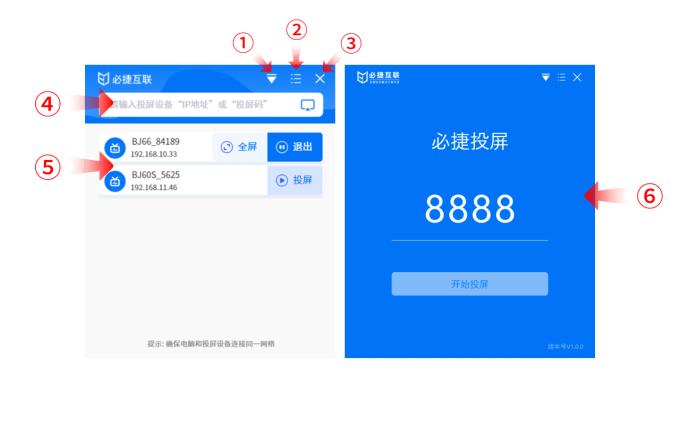
| ① | QR code scanning button, scanning the QR code allows for scanning and screen mirroring. You can also input the IP address (discovery mode) or screen casting code (screen casting code mode) in the input box for screen casting. |
| ② | Set the button to adjust the settings parameters of the screen projection client |
| ③ | Devices that can be selected for screen mirroring can be operated by clicking the “Start Screen Projection”, “Full Screen Display”, or “Stop Screen Projection” buttons. |
IOS device app screen mirroring
- Scan the QR code on the system page of the wireless screen projection device and download the APP screen projection software
- Install the “Wireless Screen Projection APP”.
- Follow the prompts on the app, select the projection device, and start mirroring the projection
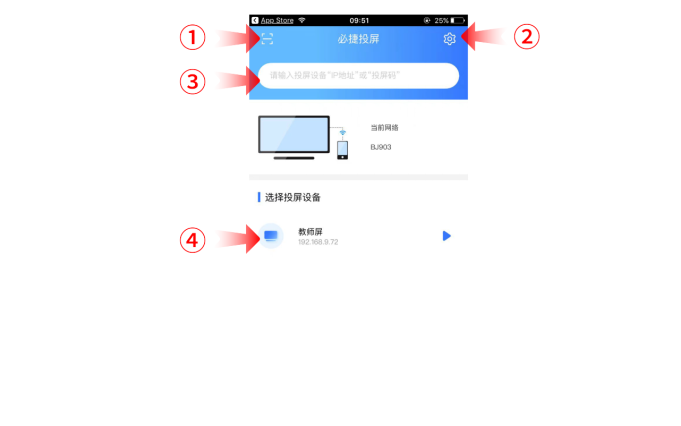
| ① | QR code scanning button, scanning the QR code allows for scanning and screen mirroring. |
| ② | Set the button to adjust the settings parameters of the screen projection client |
| ③ | You can input the IP address (discovery mode) or screen casting code (screen casting code mode) in the input box for screen casting. |
| ④ | Devices that can be selected for screen mirroring can be operated by clicking the “Start Screen Projection”, “Full Screen Display”, or “Stop Screen Projection” buttons. |
Windows computer client software screen projection steps
- Install the “Wireless Screen Projection” PC client software; The client software can be downloaded from the product’s official website;
- Ensure that the computer and the projection device are in the same local area network;
- Follow the prompts on the client side, select the screen mirroring device, and start mirroring the screen;
- The Windows version of the wireless projection client is compatible with the Windows XP/7/8/10 operating system.
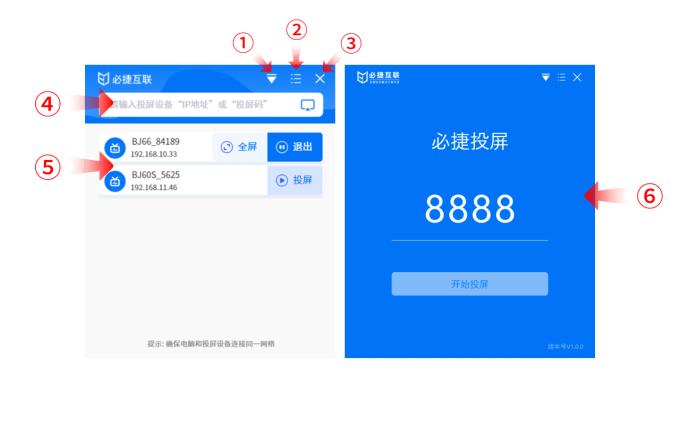
| ① | There are three mirroring methods available: “main screen mirroring”, “extended screen mirroring”, and “program window mirroring”. |
| ② | “Settings Center” and “About Us”, the settings button can adjust the settings parameters of the screen projection client. |
| ③ | Exit software button. |
| ④ | You can input the IP address (discovery mode) or screen casting code (screen casting code mode) in the input box for screen casting. |
| ⑤ | Devices that can be selected for screen mirroring can be operated by clicking the “Start Screen Projection”, “Full Screen Display”, or “Stop Screen Projection” buttons. |
| ⑥ | Screen casting code mode interface, input the screen casting code for screen casting. |
Mac OS computer client software screen mirroring steps
- Install the “Wireless Screen Projection” PC client software; The client software can be downloaded from the product’s official website;
- Ensure that the Mac and the projection device are on the same local area network;
- Follow the prompts on the client side, select the screen mirroring device, and start mirroring the screen;
- The wireless projection client for MacOS is compatible with Mac OS 10 and above operating systems.
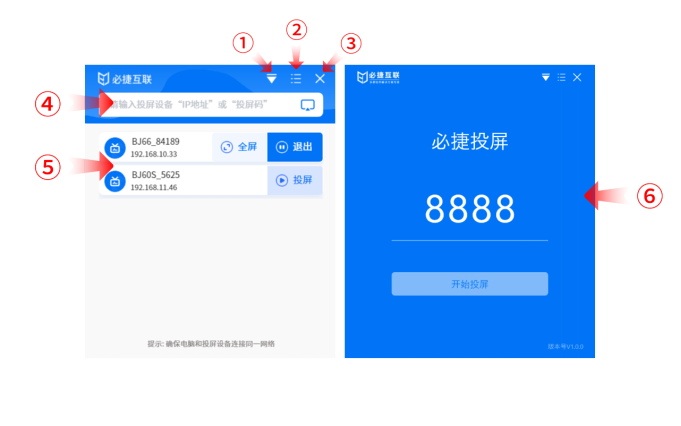
| ① | There are three mirroring methods available: “main screen mirroring”, “extended screen mirroring”, and “program window mirroring”. |
| ② | “Settings Center” and “About Us”, the settings button can adjust the settings parameters of the screen projection client. |
| ③ | Exit software button. |
| ④ | You can input the IP address (discovery mode) or screen casting code (screen casting code mode) in the input box for screen casting. |
| ⑤ | Devices that can be selected for screen mirroring can be operated by clicking the “Start Screen Projection”, “Full Screen Display”, or “Stop Screen Projection” buttons. |
| ⑥ | Screen casting code mode interface, input the screen casting code for screen casting. |