What are the methods for projecting a computer screen onto a TV?
There are five methods for projecting a computer screen onto a TV:
- Wired screen mirroring: Connect the computer and TV using an HDMI high-definition cable. Firstly, prepare an HDMI high-definition cable and connect both ends to the TV and computer respectively. Then, turn on the computer, use the shortcut keys 【 WIN 】+【 P 】 to open the screen mirroring settings, and select the ‘Copy’ option. Finally, turn on the TV and use the remote control to switch the TV signal source to the HDMI interface to achieve screen mirroring. It should be noted that the HDMI high-definition cable inserted into the HDMI interface of the TV is different, and the corresponding HDMI signal source should also be selected when switching signal sources.
- Wireless screen mirroring (suitable for smart TVs and Windows/macOS computers): Ensure that the smart TV and computer are connected to the same WIFI network. For Windows computers, you can click on the Start icon in the bottom left corner, open Settings, click on System Options, find and click on the “Connect to Wireless Monitor” button on the display page, then connect to the TV device and wait for the display to show that the connection is successful. For macOS computers, you can directly click the “Screen Mirroring” button in the upper right corner of the screen to cast the screen.
- Using Miracast or AirPlay: If the TV supports Miracast (for Windows devices) or AirPlay (for macOS and iOS devices), you can enable the corresponding screen mirroring feature on the computer and choose to project the screen to the TV.
- Media streaming: Using streaming devices or applications such as Chromecast, Apple TV, or Roku to stream content from a computer screen to a television.
- Third party screen casting software, such as BJCast, requires installation on both computers and televisions. Open BJCast on the TV, obtain the screen casting code, and then enter the screen casting code in BJCast on the computer to achieve screen casting.
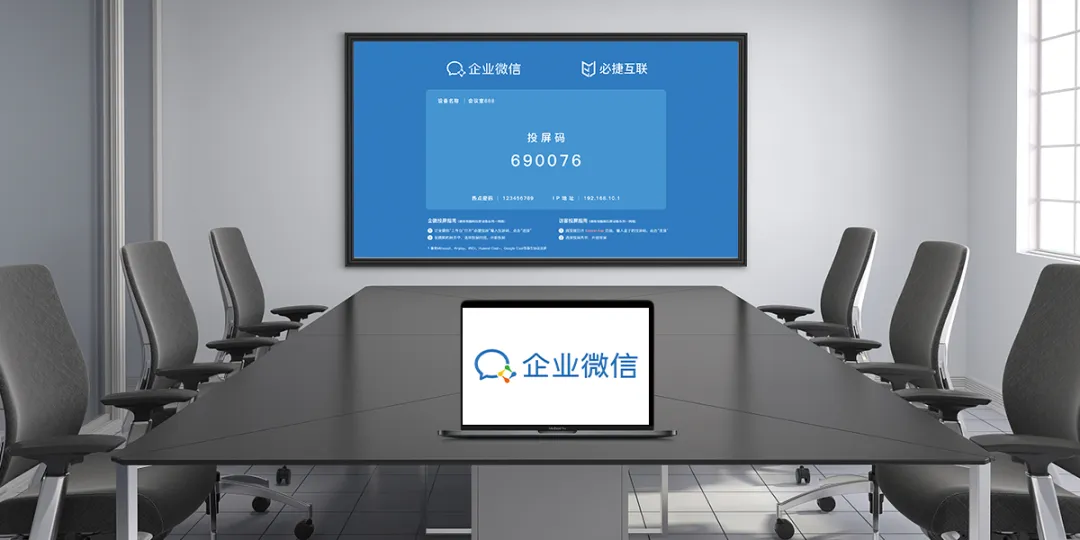
Please note that different brands and models of computers and televisions may have different screen mirroring settings and operating procedures. Therefore, in practical operation, it is recommended to refer to the device’s user manual or official guide for more detailed steps and instructions. At the same time, ensure that the device’s drivers and software are the latest versions to achieve the best screen mirroring effect.