What is Airplay on iPhone
AirPlay on iPhone is Apple’s built-in wireless streaming technology that allows you to send audio, video, and your device’s screen content to compatible devices. Think of it as a wireless way to connect your iPhone to your TV, speakers, or even another Mac.
Here’s a breakdown of what AirPlay on iPhone does:
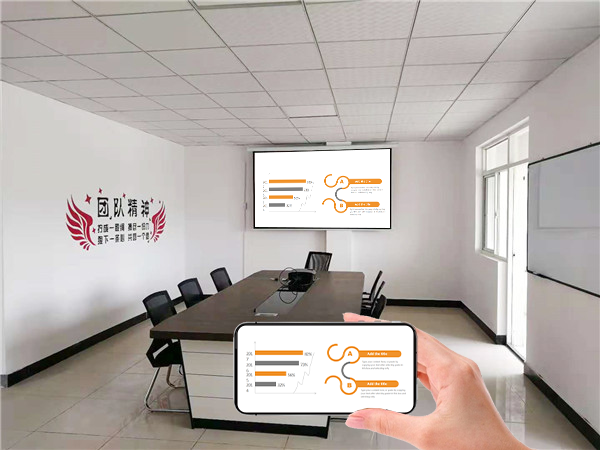
Key Functions:
- Streaming Video: You can stream movies, TV shows, and other video content from apps on your iPhone (like Netflix, YouTube, Apple TV app, etc.) to an Apple TV, AirPlay 2-compatible smart TV, or even a Mac. The video plays on the larger screen while you can use your iPhone for other tasks.
- Streaming Audio: Listen to music, podcasts, and other audio from apps (like Apple Music, Spotify, Podcasts) on AirPlay-enabled speakers, Apple TV, or compatible soundbars. AirPlay 2 allows for multi-room audio, so you can play the same audio on multiple devices simultaneously.
- Screen Mirroring: You can wirelessly mirror your entire iPhone screen onto a compatible TV or Mac. This is useful for sharing photos, browsing the web, giving presentations, or playing games on a bigger display.
How to Use AirPlay on iPhone:
- Connect to the same Wi-Fi network: Ensure your iPhone and the receiving device (TV, speaker, Mac) are connected to the same Wi-Fi network.
- Find the AirPlay icon: This icon looks like a rectangle with a triangle pointing upwards. It usually appears within the app you’re using to play content or in the share menu.
- Tap the AirPlay icon: A list of available AirPlay devices on your network will appear.
- Select your desired device: Tap the name of the TV, speaker, or Mac you want to stream to.
For Screen Mirroring:
- Connect to the same Wi-Fi network.
- Open Control Center:
- iPhone with Face ID: Swipe down from the top-right corner of the screen.
- iPhone with a Home button: Swipe up from the bottom edge of the screen.
- Tap the “Screen Mirroring” button: It looks like two overlapping rectangles.
- Select your TV or Mac: Choose the device you want to mirror your screen to.
- Enter passcode (if prompted): If an AirPlay passcode appears on the TV or Mac, enter it on your iPhone.
In simple terms, AirPlay on iPhone provides a seamless and convenient way to share your iPhone’s audio, video, and screen with other compatible devices wirelessly. It’s a key feature for enjoying your iPhone content on a bigger screen or through better audio systems.