What is Airplay on iPhone and How to Properly Use It?
Mirroring your iPhone screen to a TV using AirPlay is a very useful feature. Here’s a clear breakdown of how to do it:
Key Requirements:
- Compatible TV: You’ll need either an Apple TV or a smart TV that supports AirPlay 2. Many newer smart TVs from brands like Samsung, LG, Sony, and others have this capability.
- Same Wi-Fi Network: Your iPhone and the TV must be connected to the same Wi-Fi network.
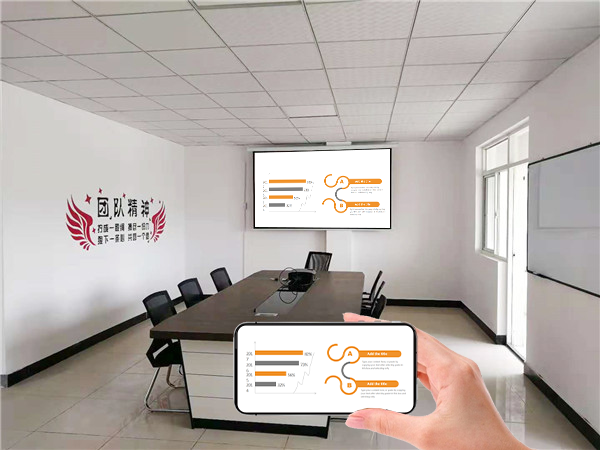
Steps to Mirror Your iPhone:
-
Open Control Center:
-
- On iPhones with Face ID (iPhone X and later): Swipe down from the top-right corner of the screen.
- On iPhones with Face ID (iPhone X and later): Swipe down from the top-right corner of the screen.
- On iPhones with a Home button: Swipe up from the bottom of the screen.
-
-
Tap “Screen Mirroring”:
- Look for the icon that resembles two overlapping rectangles.
-
Select Your TV:
- From the list of available devices, choose the TV you want to mirror your screen to.
-
Enter the AirPlay Code (if prompted):
- If a code appears on your TV screen, enter it on your iPhone.
- If a code appears on your TV screen, enter it on your iPhone.
Important Notes:
- Wi-Fi Stability: A strong and stable Wi-Fi connection is essential for a smooth mirroring experience.
- TV Settings: Ensure that AirPlay is enabled in your TV’s settings. The location of these settings can vary depending on your TV’s brand and model.
- Software Updates: Keeping your iPhone and TV software up to date is crucial for optimal AirPlay performance.
- What Mirroring Does: When you mirror your screen, everything that appears on your iPhone’s display will be shown on your TV. This includes apps, photos, videos, and any other content.
By following these steps, you should be able to successfully mirror your iPhone screen to your TV using AirPlay.