What screen projection protocols do Bijie Multimedia Collaboration Systems support?
Today, we will introduce all the protocols of Bijie Internet for screen mirroring:
1. Airplay protocol screen projection:
Ensure that Apple phones/Mac computers and devices are connected to the same network; Swipe your phone down to call up the control center and click the “screen mirroring” button/ Click the “Play Across Space” button in the upper right corner of the computer; Select the device name and successfully screen cast.

2. Miracast protocol screen mirroring:
Ensure that the Android phone’s WiFi is turned on; Swipe down the phone, call out the control center, and click the “screen projection” button; Select the device name and successfully screen cast.
3. WiDi protocol screen mirroring:
Ensure that Windows computer WiFi is turned on; Click “win+k” to bring up the built-in wireless screen projection function of the computer; Select the device name and successfully screen cast.
4. Huawei cast+protocol screen mirroring:
Ensure that Huawei mobile WiFi is turned on; Swipe down the phone, call out the control center, click the “Wireless Screen Projection” button; select the device name, and the screen projection is successful.
5. Google cast protocol screen mirroring:
Ensure that the computer and device are connected to the same network; Click on the top right button (three dots) in Google Chrome browser; Click the “Launch…” button, select the device, and successfully launch the screen
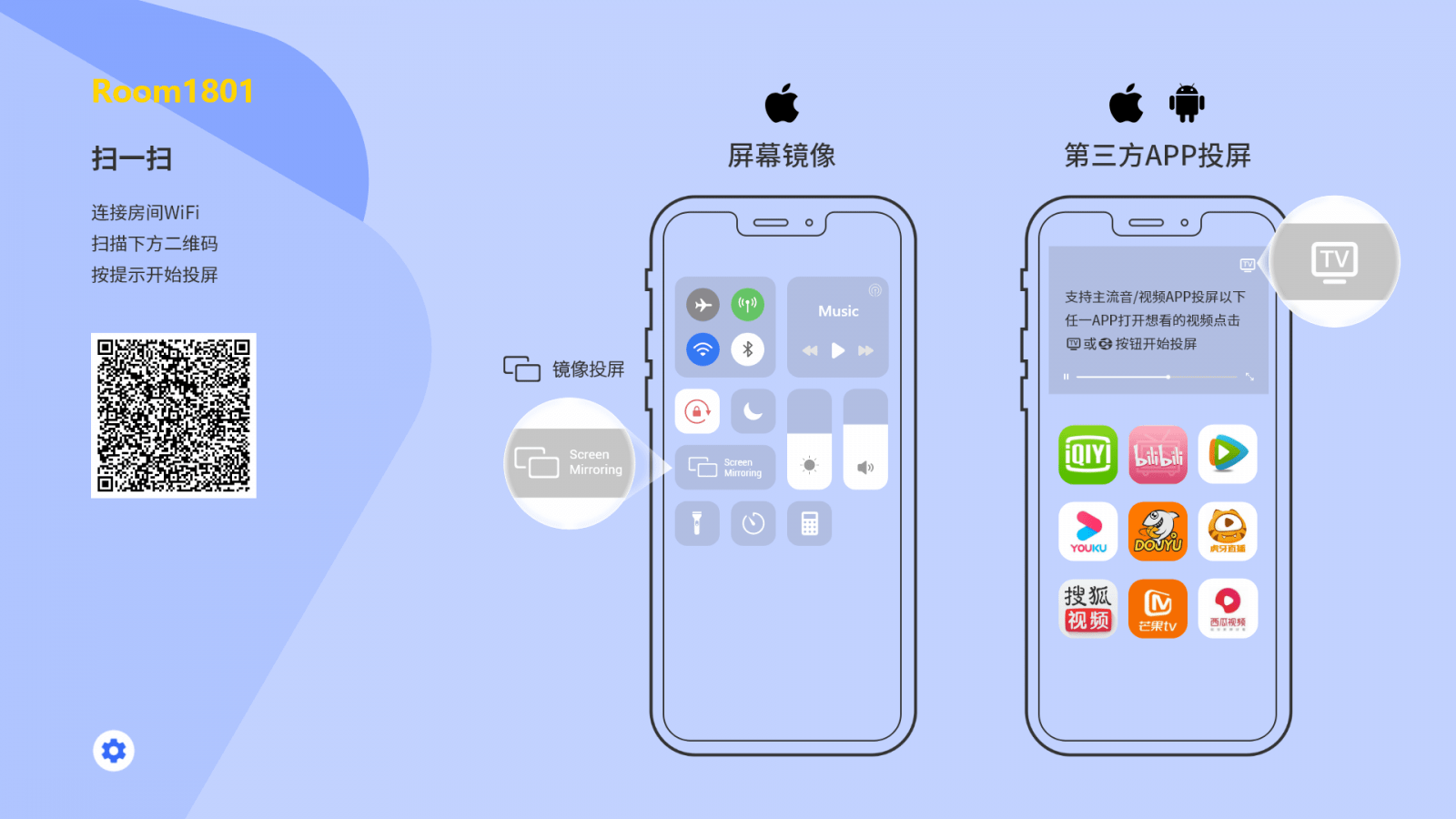
6. BJCast protocol screen mirroring (requires installation of Bijie screen mirroring software):
Ensure that mobile phones/computers and devices are connected to the same network; Open the Bijie screen casting app/client, find the device name, click the screen casting button, and the screen casting is successful.