Where Airplay on ipad?|BJcast
To find and use the AirPlay feature on your iPad, you can follow these steps:
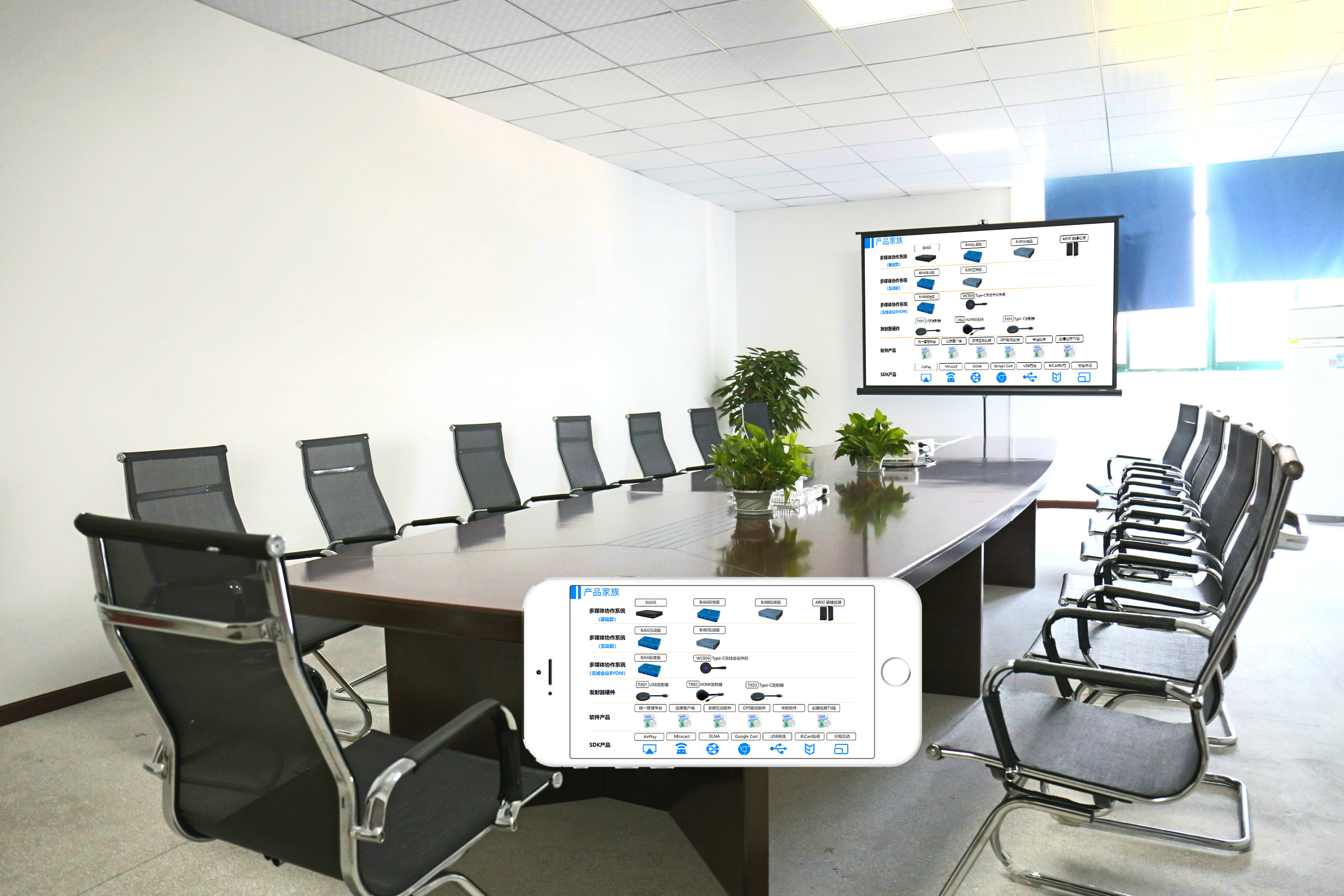
1.Using AirPlay through the Control Center
Connect WiFi: Ensure that the iPad and the device you want to screen (such as a TV or computer) are connected to the same WiFi network.
Open Control Center: Slide up from the bottom of the iPad screen (or down from the top right corner of the screen for full screen iPads) to open Control Center.
Find AirPlay or screen mirroring:
In the Control Center, locate and click on the “Screen Mirrors” or “AirPlay” icon (the specific name may vary depending on the iOS version).
If you cannot see these icons, make sure the Control Center is fully expanded and check if the iOS version supports AirPlay functionality (supported by iOS 4.3 and above).
Select target device: In the pop-up window, select the target device you want to cast the screen on (such as a TV or computer). If the target device supports AirPlay functionality and is connected to the same WiFi network, it should appear in the list.
Start screen mirroring: After clicking on the target device, the screen content of the iPad will start mirroring onto that device.
2.Using AirPlay through the application
Open the application: Open the application you want to screen (such as video, music, or photo applications).
Find the Share or AirPlay icon: In the application, locate and click on the Share button or AirPlay icon (usually located at the bottom or top of the screen).
Select AirPlay device: In the pop-up window, choose the target device you want to cast the screen on.
Start playing: After clicking on the target device, the content of the application will begin to be projected onto the device through AirPlay.
3.Using AirPlay through system settings
Open the Settings app: Find and click on the “Settings” app icon (gear shaped) on the iPad home screen.
Navigate to music settings: In the settings menu, swipe down and find the “Music” option, then click on it.
Enable AirPlay Transfer: In the music settings, find the “AirPlay Transfer” option and make sure it is turned on.
Select device: Under AirPlay transfer settings, click on “Select Device” to select the target device you want to cast the screen on.
Matters needing attention
Ensure that all devices have been updated to the latest operating system version to ensure compatibility and stability of AirPlay.
If you encounter connection issues, please try restarting the device, refreshing the WiFi connection, or restarting the router.
By following the above steps, you can easily find and use the AirPlay feature on your iPad to cast content onto other compatible devices.