Which of the four methods do you like best for screen projection on vivo mobile phones?

Method 1: Wired connection
Android phones support wired connection, and MHL wired connection is actually the name of the HDMI mobile version. However, since Android 4.4, there have been fewer and fewer phones supporting this feature, and it is even difficult to find a phone that supports MHL screen projection. But you can still project your vivo phone’s wired screen onto the large screen.
- Prepare the Type-C adapter cable.
One end of the Type-C adapter cable is Type-C, and the other end can be HDMI, DP, or MiniDP. Please choose a suitable adapter cable based on the port of the large screen device.
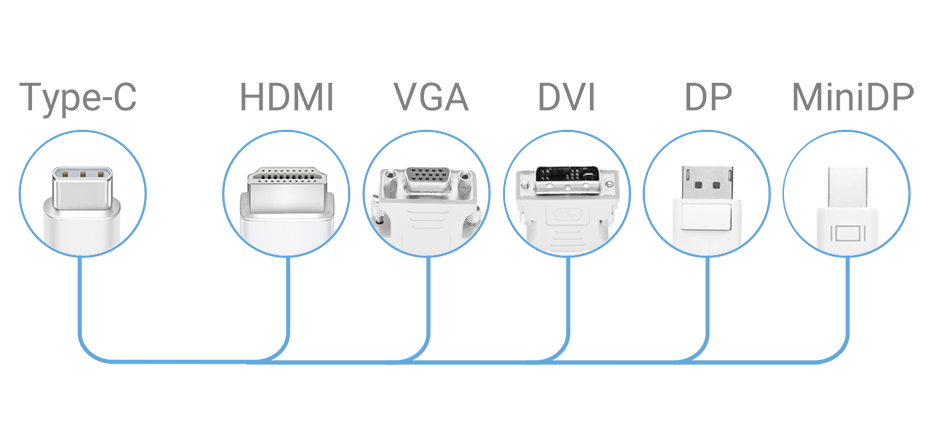
-
Connect the mobile end to the Type-C port and the large screen device to the other end.
- Switch the input signal source to the HDMI, DP, or MiniDP inlet corresponding to the adapter line at the large screen end to complete the screen projection.
Method 2: Wireless screen projection
Vivo phones also support wireless screen projection function, ensuring that the monitor supports screen projection. By ensuring that the phone and monitor are in the same WiFi condition, screen projection can be easily achieved:

Method 3: Software screen projection
Of course, in addition to using the built-in and wired projection functions of the mobile phone system, we can also choose to use some software to achieve the projection function, such as Bijie projection. Many video software also supports screen casting function, which can be achieved by clicking the screen casting button on the playback page.

Method 4: Hardware screen projection
Whether you are a smart TV or an old-fashioned non smart TV, or you only have one computer monitor, the Bijie Wireless Screen Projector can wirelessly project content from your phone or laptop.

- Connect the Bijie Interactive Box to the monitor or TV using an HDMI cable;
- Open the wireless screen projection function of your phone or laptop to search for the ID of the Bijie Interactive Box;
- After searching, click on Connect. After connecting, you can wirelessly project the content from your phone or laptop to your TV or monitor. It is very simple and practical, suitable for all current application scenarios.