Why Airplay not working on tv?|BJcast
AirPlay may not work properly on TV due to various reasons. Here are some possible reasons and corresponding solutions:
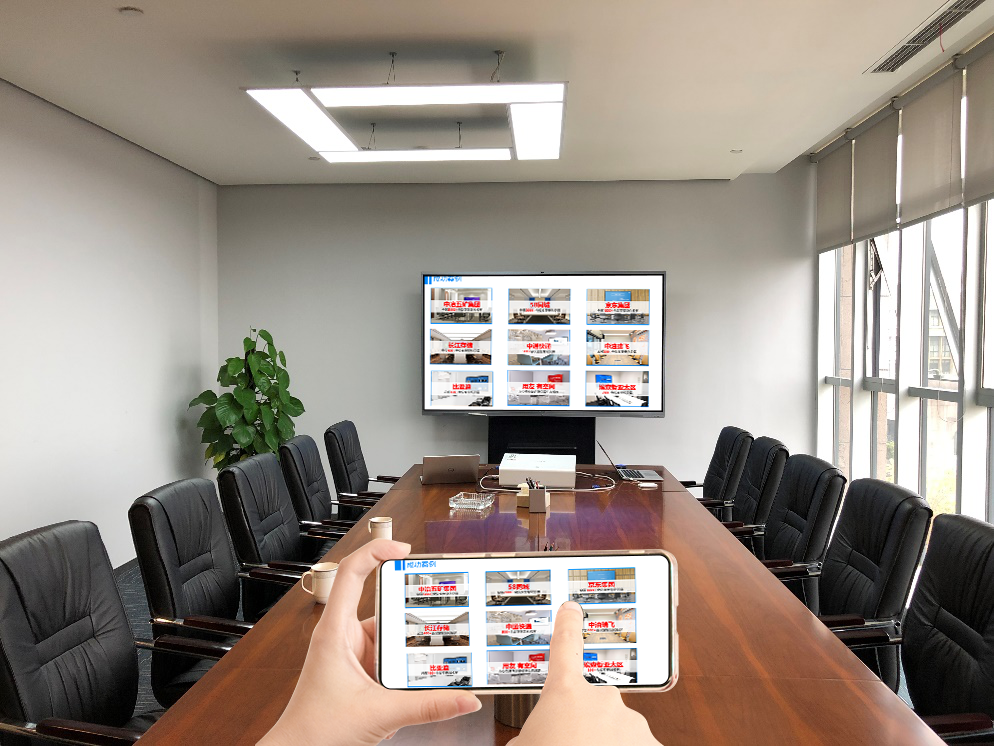
1.Network connectivity issues
Not on the same network:
AirPlay achieves screen mirroring through Wi Fi networks, so the iPad and TV must be connected to the same Wi Fi network.
If the two are connected to different Wi Fi networks or if the Wi Fi signal is unstable, AirPlay will not function properly.
Solution: Ensure that the iPad and TV are connected to the same Wi Fi network and have good signal strength.
Network configuration issue:
In some cases, network configuration issues may cause AirPlay to malfunction.
Solution: Try restarting the router, iPad, and TV, and then try connecting again.
2.TV support issues
Does not support AirPlay:
Not all televisions support AirPlay functionality. If the TV does not support AirPlay, the iPad will not be able to mirror the screen onto the TV.
Solution: Check the TV manual or official website to confirm if the TV supports AirPlay functionality. If not supported, consider using third-party screen mirroring software or hardware (such as Apple TV) to achieve screen mirroring functionality.
Screen mirroring function not enabled:
Some TVs require the screen mirroring feature to be enabled in the settings in order to use AirPlay.
Solution: Go to the TV settings menu, check and enable the screen mirroring function.
3. iOS version and device compatibility issues
iOS version is outdated:
If the iOS version of the iPad is too old, it may not support the latest AirPlay feature or there may be compatibility issues with the TV.
Solution: Check the iOS version of the iPad and ensure it is updated to the latest version. You can view and update the iOS version in “Settings”>”General”>”Software Updates”.
Device compatibility issues:
In some cases, compatibility issues between iOS devices and TVs may cause AirPlay to not work properly.
Solution: Try testing with other iOS devices or TVs to determine if there are compatibility issues. If it is determined to be a compatibility issue, you can consider updating the firmware/software version of your TV or iOS device, or contact the device manufacturer for support.
4.Other factors
Software conflict:
Some applications or settings may conflict with AirPlay functionality, causing it to malfunction.
Solution: Try closing unnecessary applications or resetting network settings to resolve the issue. You can operate in “Settings”>”General”>”Reset”>”Reset Network Settings” (note: resetting network settings will delete all network settings, including Wi Fi passwords, please make sure important information has been backed up).
Hardware malfunction:
In rare cases, hardware failures may cause AirPlay to malfunction.
Solution: If none of the above methods can solve the problem, it may be necessary to consider sending the iPad or TV to a professional repair center for inspection and repair.
In summary, the reasons why AirPlay cannot function properly on a TV may involve multiple factors such as network connectivity, TV support, iOS version, and device compatibility. When solving problems, it is recommended to start with the simplest steps and gradually eliminate possible causes. If the problem persists, you can contact customer support from Apple or TV manufacturers for more specific assistance.