Why does AirPlay take forever?|BJCast
If AirPlay seems to take a long time to connect or stream content, there could be several reasons for this delay. Here are some potential causes and solutions:
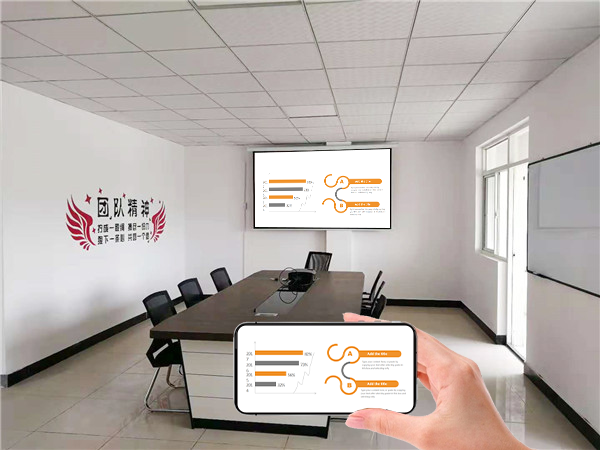
-
Network Issues:
- Unstable or slow Wi-Fi connections can significantly slow down AirPlay. Ensure that both the source device (iPhone, iPad, Mac, etc.) and the target device (Apple TV, smart speaker, etc.) are connected to a strong and stable Wi-Fi network.
- Consider restarting your router or modem to improve network performance.
-
Device Compatibility:
- Not all devices are compatible with AirPlay, and some older devices may have limited support. Check the manufacturer’s specifications or Apple’s support documents to confirm compatibility.
- Ensure that both devices are running the latest operating system software to receive the best performance and compatibility.
-
Interference from Other Devices:
- Other devices connected to the same Wi-Fi network can interfere with AirPlay performance. Try disconnecting other devices from the network to see if this improves AirPlay streaming.
- Avoid using devices that emit radio signals (such as microwaves or cordless phones) near your AirPlay devices, as they can cause interference.
-
Resource Constraints:
-
Distance and Obstacles:
- The distance between the source and target devices, as well as any obstacles (such as walls or furniture) that may block the Wi-Fi signal, can affect AirPlay performance. Try moving the devices closer together or removing obstacles to improve the signal.
-
Software Bugs or Issues:
- Occasionally, software bugs or issues on either the source or target device can cause AirPlay to perform poorly. Keep your devices updated with the latest software updates to resolve any known issues.
-
Router Configuration:
If you’ve tried all of the above solutions and AirPlay still takes a long time to connect or stream content, it may be worth contacting Apple support for further assistance. They can provide additional troubleshooting steps or recommend a repair if necessary. Additionally, checking community forums or online support groups specific to your devices may also provide helpful insights and solutions.