Why is my AirPlay not working?|BJCast
If your AirPlay function is not working properly, it could be caused by various factors. Below are some possible reasons and their corresponding solutions:
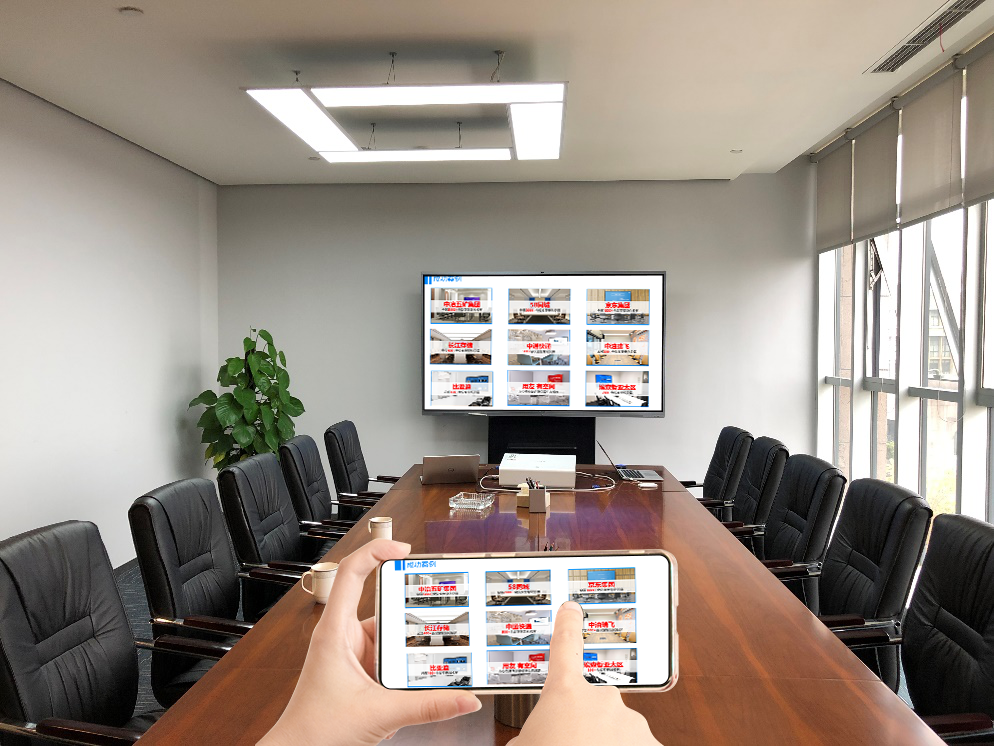
1. Network Connection Issues
Devices Not Connected to the Same Wi-Fi:
AirPlay requires devices to be connected to the same Wi-Fi network to function properly. Please ensure that your iPhone, iPad, or Mac is connected to the same Wi-Fi network as your TV or projector.
Check the Wi-Fi signal strength. If the signal is weak, try moving closer to the router or restarting the router to enhance the signal.
Unstable or Slow Network:
An unstable or slow network connection may also result in AirPlay connection failures. Please check your network speed and ensure a stable network connection.
2. Device Setting Issues
AirPlay Function Not Turned On:
Please ensure that the AirPlay function on your TV or projector is turned on. On some devices, the AirPlay function may need to be manually enabled in the settings menu.
Device Name Issues:
If the device name is incorrect or already in use, it may cause AirPlay connection failures. Please check if the device name is correct and try changing it to solve the problem.
High Security Settings:
High security settings on the device may block AirPlay connections. Please check the device’s security settings and ensure that a trust relationship has been established between devices.
3. Software Version Issues
Outdated iOS Version:
Please ensure that your iPhone, iPad, or Mac is updated to the latest iOS or macOS version. An outdated system version may not be compatible with AirPlay.
Software Conflicts:
Certain background applications may interfere with the normal operation of AirPlay. Please try closing unnecessary background applications and restarting the device to solve the problem.
4. Hardware Compatibility Issues
Devices That Do Not Support AirPlay:
Only TVs, projectors, and other devices that support AirPlay can be connected to an iPhone, iPad, or Mac via AirPlay. If your device does not support the AirPlay function, you may need to purchase a device that supports AirPlay (such as an Apple TV) to achieve screen mirroring.
Additional Software or Hardware Required:
Some devices may require the installation of additional software or hardware to support the AirPlay function. Please check if your device meets these requirements and follow the instructions for installation and configuration.
5. Other Solutions
Re-pair Devices:
Try turning off Wi-Fi and Bluetooth, then reconnect to re-pair the devices. This can help solve connection timeout or disconnection issues.
Restart Devices:
Sometimes, devices may experience functional issues after running for a long time. Try restarting your iPhone, iPad, Mac, TV, or projector to solve the problem.
Update Firmware/Software:
For certain devices (such as smart TVs or projectors), updating the firmware or software may be necessary to support the latest AirPlay function. Please check the device manufacturer’s official website for the latest firmware or software updates.
In summary, if your AirPlay function is not working properly, you can inspect and attempt solutions from aspects such as network connection, device settings, software version, hardware compatibility, and other methods. I hope these suggestions can help you solve the problem and enjoy the convenient experience brought by AirPlay.