Why isn’t my AirPlay working on my Roku TV?|BJCast
If your AirPlay isn’t working on your Roku TV, there could be several reasons for this issue. Here are some common causes and corresponding fixes:
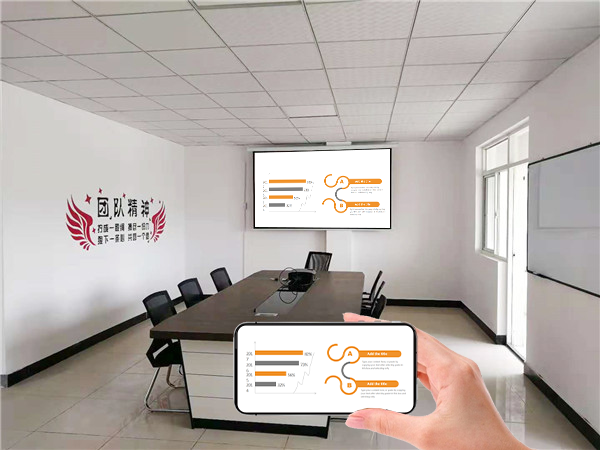
Common Causes
- Outdated Software:
- Ensure that your Roku TV is running the latest software version. Outdated software may not support the latest AirPlay features.
- Connection Problems:
- AirPlay functions over a network connection, so any instability in your Wi-Fi network can affect its performance.
- Incompatible Devices:
- Slow Internet Speed:
- A slow internet connection can hinder the smooth functioning of AirPlay.
Fixes
- Check Network Connection:
- Switch on your Roku TV and navigate to the “Settings” menu.
- Select “Network connection” to check if your TV is connected to the Wi-Fi network and assess its strength.
- Use the Same Wi-Fi Network:
- Ensure that both your Roku TV and Apple device are connected to the same Wi-Fi network.
- If your Apple device is using a mobile data connection while your Roku TV is on Wi-Fi, AirPlay may not work.
- Enable AirPlay on Roku TV:
- Restart Roku TV:
- Sometimes, restarting your Roku TV can resolve software or network-related issues.
- Navigate to “Settings” > “System” > “Power” > “System Restart”.
- Select “Restart” and wait for the TV to reboot.
- Restart Router:
- If the problem persists, try restarting your Wi-Fi router.
- Disconnect the router by switching it off and unplugging it. Wait for a few minutes before plugging it back in and allowing it to boot up.
- Reconnect your Roku TV and Apple device to the internet.
- Update Software:
- Check for and install any available software updates for your Roku TV and Apple device.
- Check Device Compatibility:
By following these steps, you should be able to diagnose and fix most issues preventing AirPlay from working on your Roku TV. If the problem persists, consider contacting Roku’s customer support for further assistance.