Why won’t my video play on screen mirroring?|BJCast
When a video fails to play during screen mirroring, there can be multiple potential causes. Below are some common issues and their corresponding solutions:
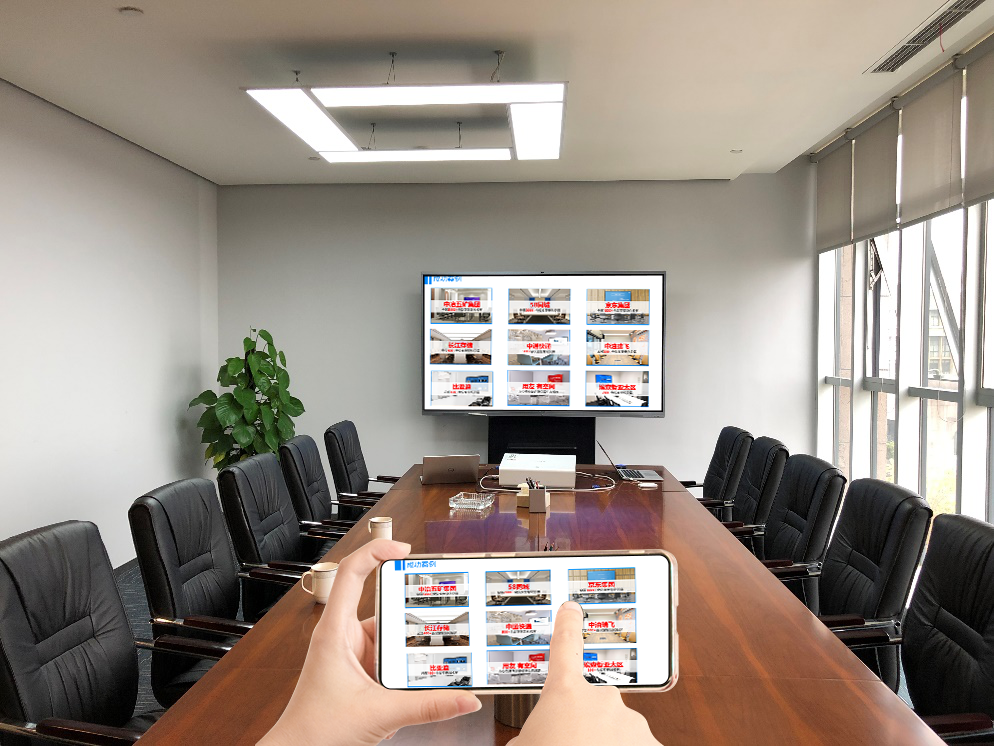
1. Device Compatibility Issues
Device Incompatibility:
Ensure that your TV or receiving device supports screen mirroring functionality.
Check if your phone or computer is compatible with your TV or receiving device.
Software Version:
Update the operating systems of your phone, TV, or receiving device to the latest versions to ensure compatibility.
2. Network Connectivity Issues
Wi-Fi Connection:
Ensure that your phone or computer is connected to the same Wi-Fi network as your TV or receiving device.
Check the stability and speed of your Wi-Fi network to ensure sufficient data transfer rates to support screen mirroring.
Network Settings:
Avoid using VPNs, proxies, VLANs, subnets, and other network settings that may interfere with screen mirroring.
3. Application Restrictions
Third-Party Applications:
Certain third-party applications (such as Netflix, Disney+, etc.) may restrict screen mirroring functionality, resulting in black screens or playback failures.
Try using other applications that support screen mirroring or consult the application’s help documentation for more information.
Permission Settings:
Check if your phone or computer has granted necessary permissions to the screen mirroring application.
4. Hardware Issues
HDMI Interface:
If you are using an HDMI cable to connect to your TV, ensure that the HDMI interface and cable are functioning properly.
Receiving Device Malfunction:
Try connecting other devices to your TV or receiving device to check for hardware failures.
5. Screen Mirroring Software Issues
Software Updates:
Ensure that the screen mirroring software you are using is the latest version to fix potential bugs and compatibility issues.
Software Settings:
Check the settings of the screen mirroring software to ensure that no functions that may interfere with playback are enabled.
6. Video Codec Issues
Codec Support:
Some video files may use codecs that are not supported by your device or screen mirroring software.
Try using a media player that supports more codecs or convert the video file to a codec that is compatible with your device.
Automatic Codec Download:
In some cases, you can enable the automatic codec download feature in a media player to try to resolve playback issues.
In summary, when a video fails to play during screen mirroring, you can follow the steps above to troubleshoot the problem and try the corresponding solutions. If the problem persists, it is recommended to contact the device manufacturer or the developer of the screen mirroring software for more professional assistance.