Support BYOM function, get rid of wired system to help conference wireless

Supporting BYOM function, cameras, microphones, and audio devices that can wirelessly connect to USB interfaces can further achieve wireless conference, break away from wired systems, be more convenient, and enhance the overall aesthetics of the conference room.
Can adapt to commonly used video conferencing software, quickly start video conferencing

It can be adapted to video conferencing platforms such as Tencent Meeting, DingTalk, Zoom, Teams, etc. Users can directly convene or join video conferences on the conference terminal. When users need to share desktop content, they only need to project their computer or phone screen to the conference terminal, without the need to open additional conference software to join the conference.
Supports BYOD function, no need to download screen mirroring software, supports 6 channels of same screen
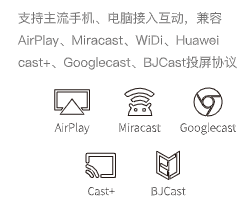
Support BYOD function, wireless screen mirroring on mobile phones and computers, compatible with AirPlay, Miracast, WiDi, Googlecast, HUAWEI Cast+, BJCast screen mirroring protocols; Customers can choose to directly cast the screen without downloading software, which is simpler to use and supports up to 6 channels of same screen display.
Supports 4K high-definition screens, providing the ultimate visual experience
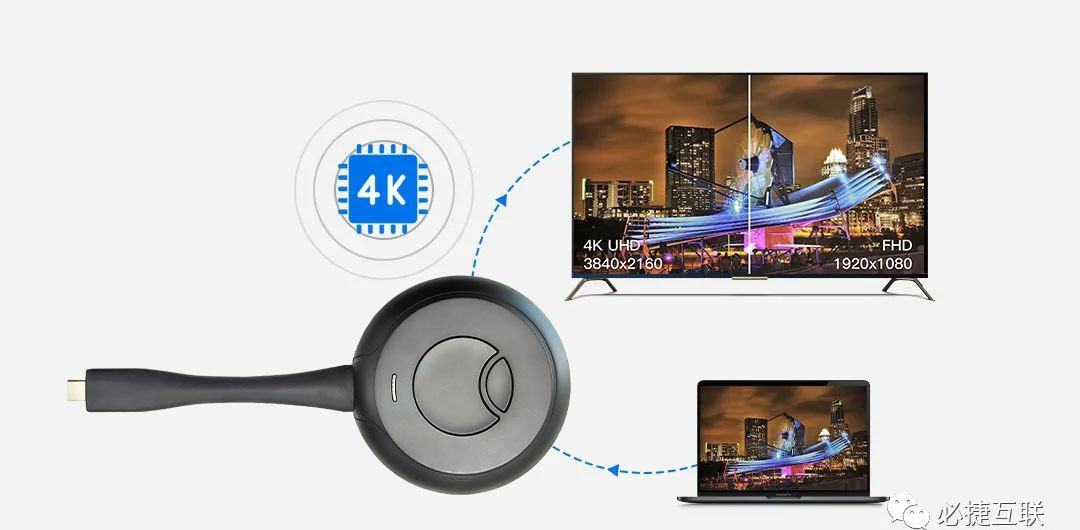
Meeting partners use independent encoding and decoding chips, supporting 4K high-definition screens, which not only meet the office needs of enterprises, but also provide better visual effects.
Support video conferencing and local screen mirroring display on the same screen
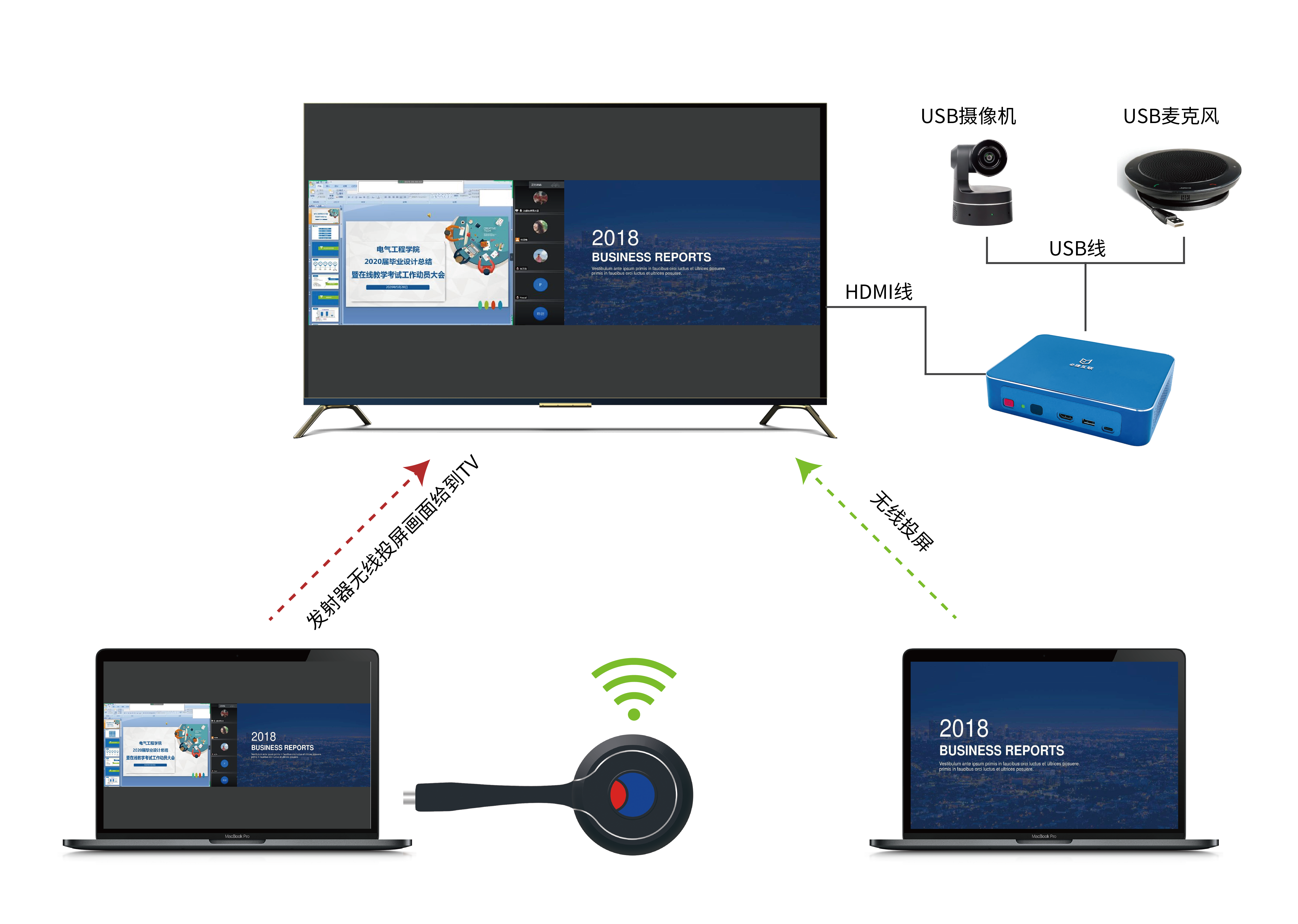
Supporting video conferencing and local screen mirroring to be displayed on the same screen without interfering with each other. In the process of enterprise office work, video conferencing and local screen mirroring can save time and improve work efficiency.
The specific operation steps are as follows:

- The display screen is connected to BJ66, and the camera and microphone are connected to BJ66 via USB;
- WCB06 wireless conference partner paired with BJ66;
- After successful pairing, insert WCB06 into the computer and wait for WCB06 to start;
- Taking Tencent Meeting as an example for demonstration, open Tencent Meeting;
- Click the small button to turn on mute; Click again to unmute; Long press the small button to activate the anti mirror mode;
- Click the big button to project the computer screen onto the TV.