Wireless Projection – MAC Projection to TV/Projector Method
When MacBook wants to connect the TV monitor projection, it usually uses HDMI cable to connect directly, and also needs a Docking station.
But in addition to using direct cable connection, you can also use wireless methods to project the screen.
How does Mac Book operate wireless screen projection?
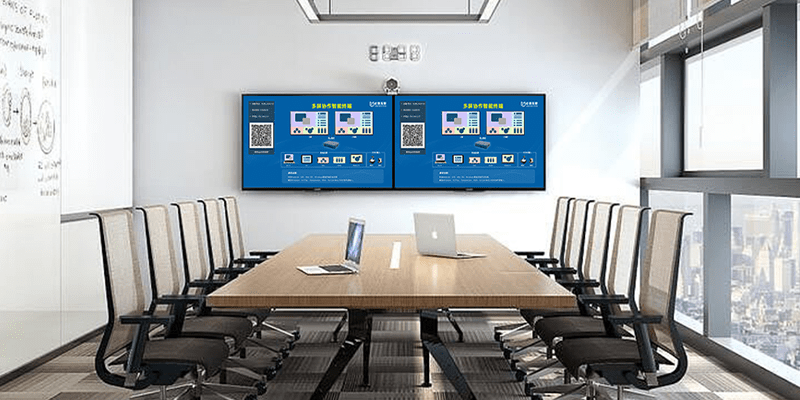
Method 1: Mac image on the same screen
1. Firstly, ensure that the Mac Book and TV are on the same WiFi;
2. Then find [Display]-[AirPlay] in the menu bar on the Mac desktop, pull down to find the TV projection signal, and click it to project the screen.
But how can I not find the TV signal? It may be that this TV does not support AirPlay screen projection function. So there is another way to use it, which is to add a wireless projector to the TV or monitor.
Method 2: Wireless screen projector
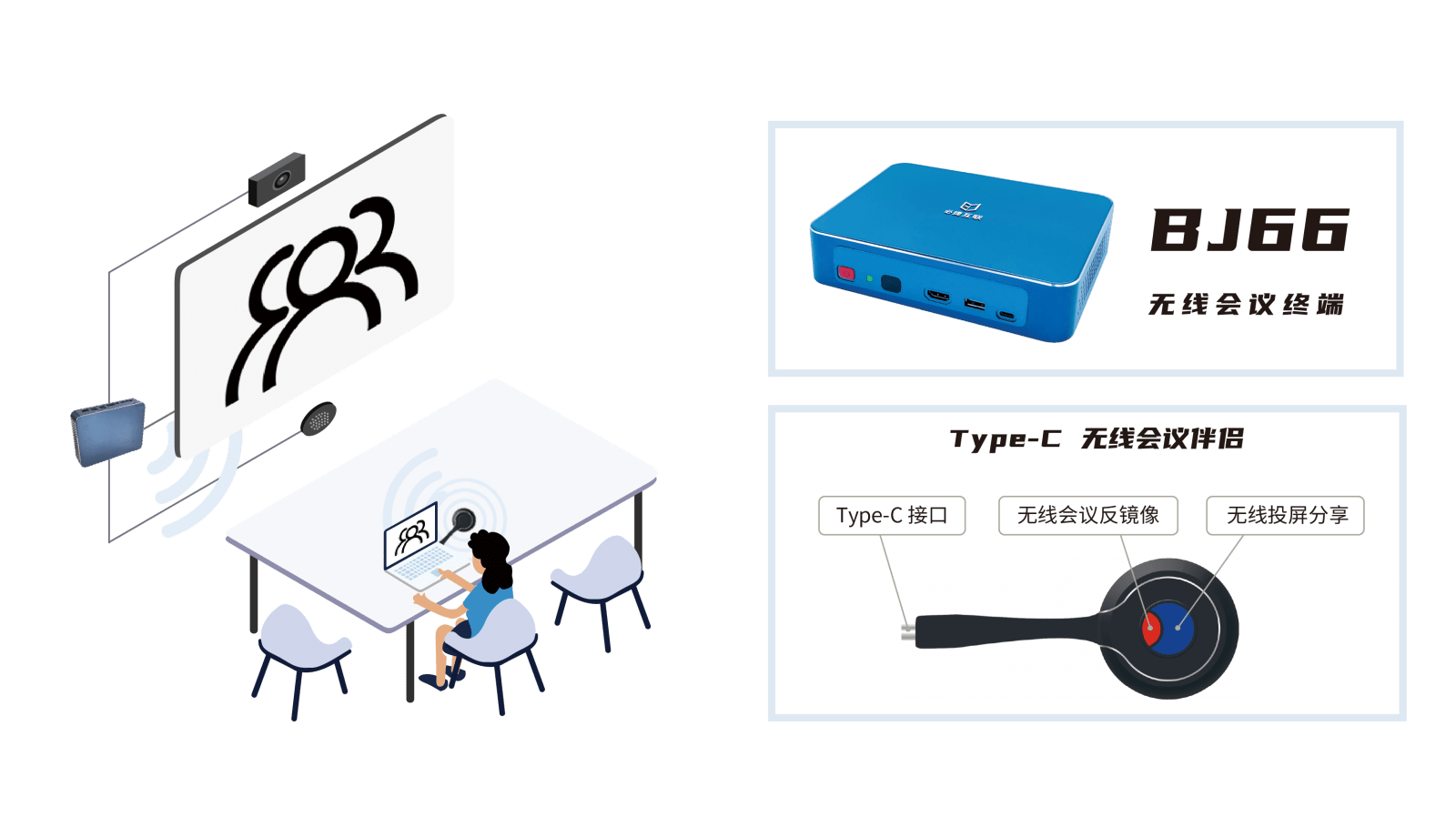
No matter whether you are a Smart TV or an old non Smart TV, or you only have one computer monitor, the wireless projector can project the content on your mobile phone or laptop wirelessly.
1. Connect the Bijie Interactive Box to the monitor or TV using an HDMI cable;
2. Open the wireless screen projection function of your phone or laptop to search for the ID of the Bijie Interactive Box;
3. After searching, click Connect. After connecting, you can wirelessly project the content from your phone or laptop to your TV or monitor. It is very simple and practical, suitable for all current application scenarios.