Compared to the built-in screen mirroring function of mobile phones, the screen mirroring function of audio and video apps, and the screen mirroring methods of various screen mirroring software, the stability and comprehensive support protocols of wireless screen mirroring devices undoubtedly bring you a better screen mirroring experience. Today, we will introduce a multimedia collaboration system that is perfectly suitable for various office scenarios, as well as smart classrooms and interactive classrooms. It can fully meet all your needs for home screen mirroring.
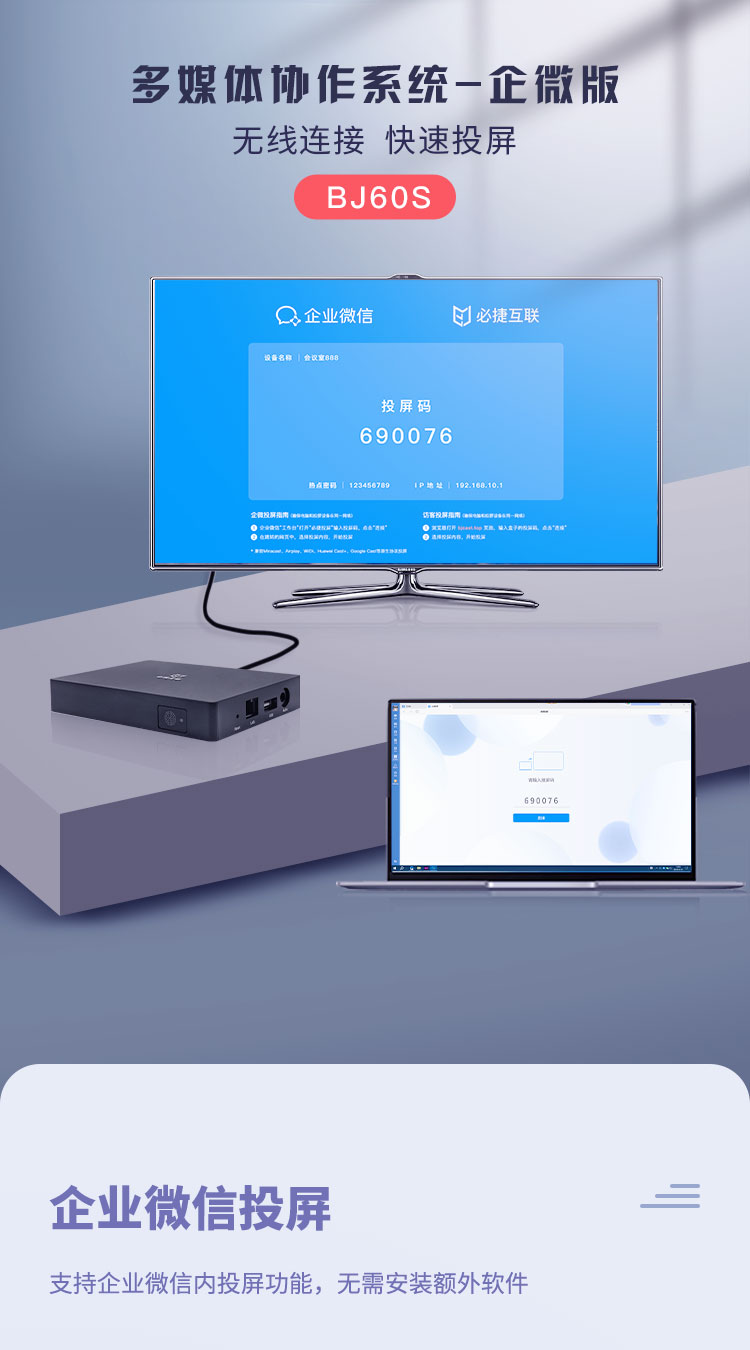
The Bijie Multimedia Collaboration System not only supports the three mainstream screen casting protocols Miracast, Airplay, and DLNA, but also supports protocols such as Googlecast, BJcast, and Huaweicast+. Users can choose their own screen casting method according to their needs. For example, when it comes to watching movies on Android phones, we choose to watch movies on our screen using DLNA or Miracast, while scrolling through our social media and chatting on WeChat without interfering with each other; When playing games, choose the screen mirroring mode and eat chicken on the big screen.
The Bijie Multimedia Collaboration System has higher stability than screen casting software, as the original purpose of a legitimate screen casting device is for business meetings. Even if there is no lower limit to the requirements for screen casting in business meetings, it is not impossible to meet the needs of a home movie viewer.
The Bijie Multimedia Collaboration System supports screen mirroring on various devices such as smartphones, tablets, computers, and laptops. At present, Android phones come with wireless screen mirroring function, while Apple phones come with screen mirroring function. Computers and laptops can be used to project screens by plugging in USB buttons or using the APP sender.
Whether you are a smart TV or an old-fashioned non smart TV, or you only have one computer monitor, the Bijie Multimedia Collaboration System can wirelessly project the content from your phone or laptop. 1. Connect the Bijie Multimedia Collaboration System to a monitor or TV using an HDMI cable;
2. Open the wireless screen mirroring function on your phone or laptop to search for the ID of Bijie;
3. After searching, click on the link to wirelessly project the content from your phone or laptop to your TV or monitor. It is very simple and practical, suitable for all current application scenarios.