Wireless screen mirroring – How to operate a phone screen mirroring to a computer?
The Miracast screen mirroring protocol is currently supported on Android phones and computer systems above Win8. The activation method is as follows:
1. The mobile phone and computer need to be in the same LAN environment;
2. Computer settings:
We click on the [Start] icon on the computer, select [Settings] – [System] – [Project to this computer], change the selection to [All locations available], and the computer settings will be completed;
3. Phone settings:
Settings – More Connections – Wireless Screen Projection – Select Computer Name – The phone screen appears on the computer;
The above is the way for Win10 computers that support the Miracast screen casting protocol to enable the screen casting function.
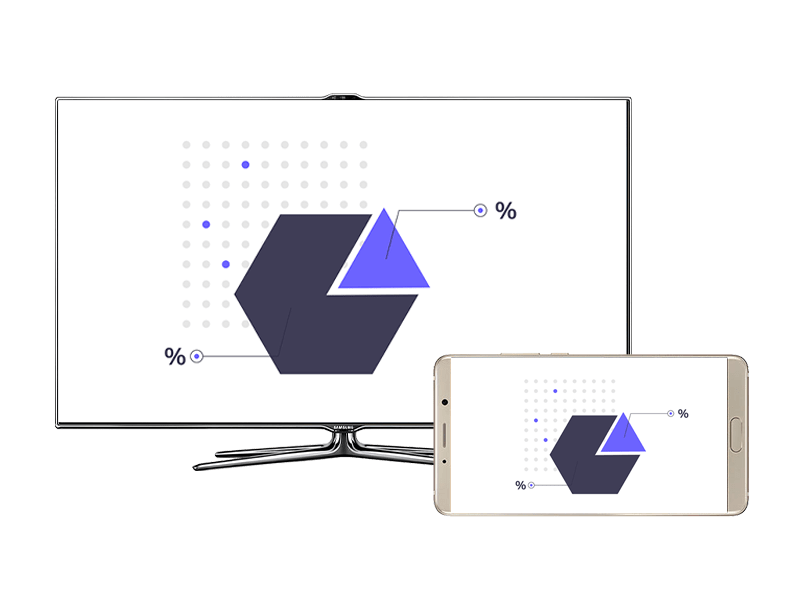
If our computer does not support the Miracast screen projection protocol, can our phone still project screen onto the computer?
The answer is certainly yes. Currently, there are too many screen projection software and hardware that support mobile phone screen projection computers. Let’s take Bijie wireless screen projection equipment as an example to share with everyone.
As a professional cross screen device, wireless screen projectors usually connect the receiver box and display end directly with an HDMI cable, and then the phone can project the screen. However, whether it is a PC or a laptop, there is no signal input interface, only a signal output interface. So it is necessary to use a Bijie wireless device that combines APP software with a wireless projection box.
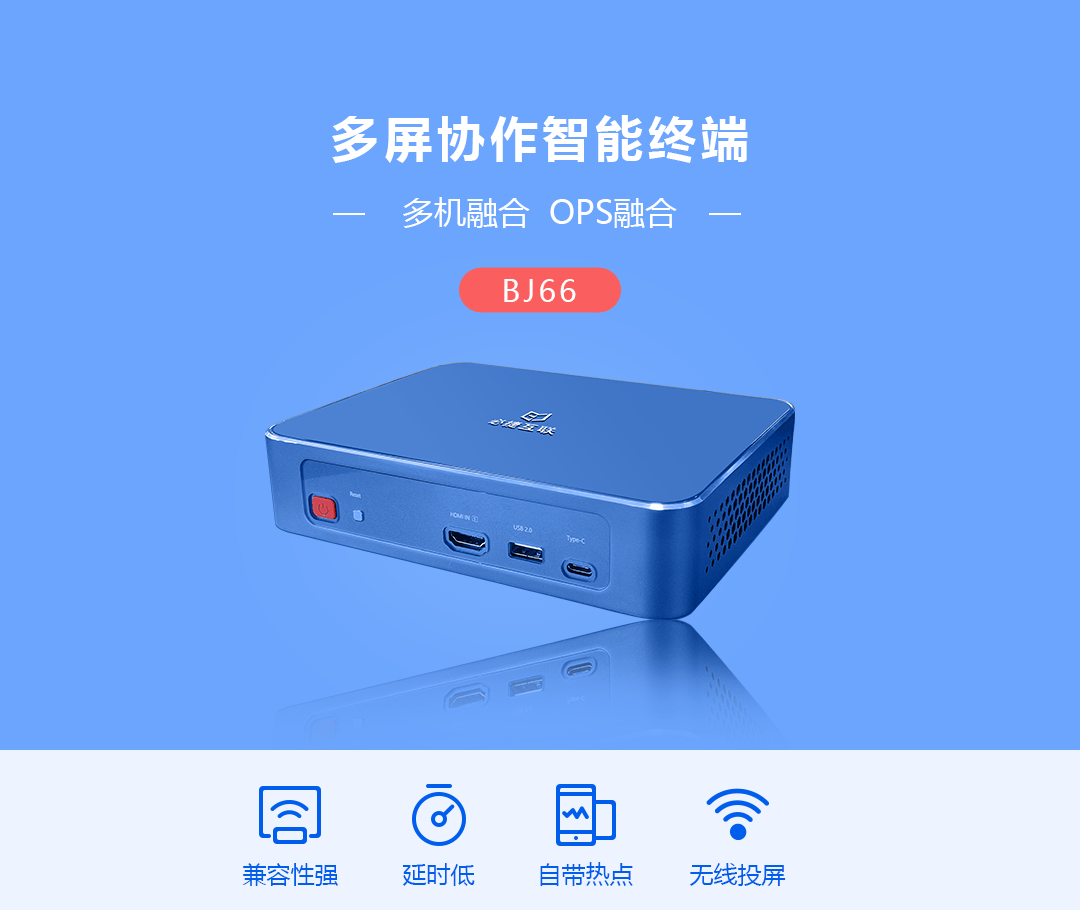
Download and install a receiving software on the computer, download and install a sending software on an Android phone;
Ensure that the mobile phone, computer, and wireless projection box are in the same local area network.
Start the receiving software first and make a connection request to the sending end;
Click [Agree] on the phone and the phone screen will appear on the computer screen. Clicking [Reject] means NO.
This mode supports one send multiple receive and is generally used in smart classrooms and university classrooms. So the Bijie wireless screen projector system is also known as the teaching series wireless screen projector.
The question of how to enable screen mirroring on Win10 is based on the fact that our computer’s graphics card and network card both support the Miracast screen mirroring protocol. Therefore, the question of how to enable screen mirroring on Win10 is meaningless.