Method 1: AirPlay Screen Projection
1. Ensure that the phone and TV are connected to the same network;
2. Slide the iPhone from bottom to top, open the “Control Center”, click on the screen mirroring, and you can search for the wireless display name under the same WiFi. Click on “Connect” to achieve the screen mirroring function.
Method 2: Software screen casting
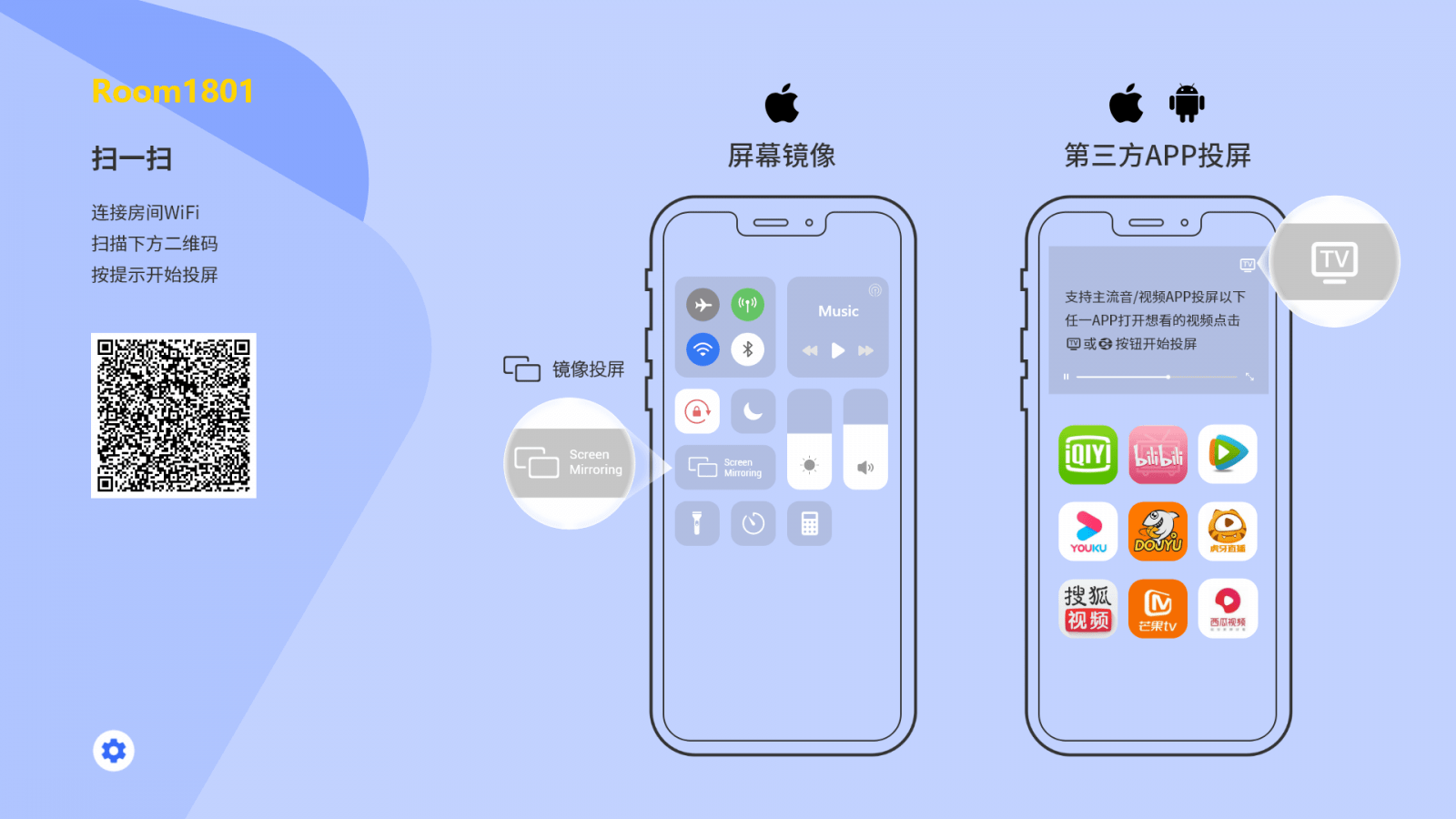
There are many free screen mirroring software on the market that can easily achieve screen mirroring for mobile TVs, whether it is an Android phone or an Apple phone. Specific steps:
2. Ensure that the phone and TV are connected to the same WiFi;
3. Open the mobile app and scan the code or enter the screen projection code towards the TV end;
4. Once the receiving end confirms the connection, the screen can be successfully cast. Method 3: DLNA screen mirroring
When playing videos on a mobile phone, many video apps (such as Youku, Tencent, iQiyi, Baidu Netdisk, etc.) have a floating TV window on their video playback interface. Clicking on it allows you to search for the display name of the TV, and connecting it enables screen mirroring.