AirPlay is a wireless screen mirroring feature on Apple iOS devices, mainly used to project content from our iPhone and iPad onto large screen devices such as TVs – of course, it is required that all playback devices also support AirPlay. It mainly provides the following functions:
① Put photos and videos from Apple phones or tablets on TV;
② Transfer music directly from iOS devices to TV, AirPort Express, or AirPlay enabled speakers.
③ Share the screen image on your phone with your TV.
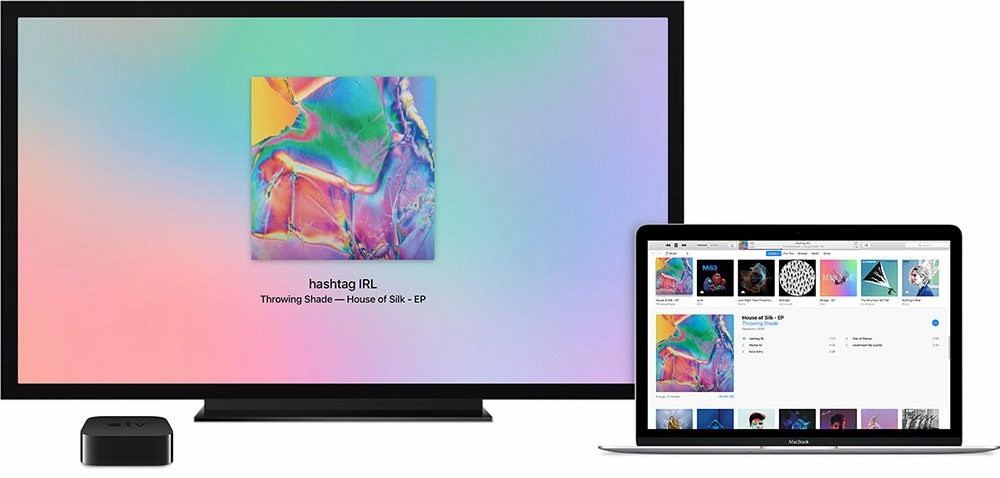
Where is Apple AirPlay set up?
Due to AirPlay’s ability to deliver images and sound through the internet, both iOS devices and TV devices need to be connected to WiFi networks simultaneously. Apple’s own Apple TV is certainly the best device, but it has been proven that domestically produced TV boxes and smart TVs can also support AirPlay functionality (if not, you can connect to our box).
After confirming the support of your receiving terminal, connect your iOS device (system requires iOS 7 or above) to a unified WiFi environment with the TV box, and call up the control center. You will find the [AirPlay] icon option. After clicking to enter, the general menu will display iPhone/iPad and receiving device. Click to complete the delivery connection. It should be noted that iOS devices and receiving devices must be on the same WiFi network.
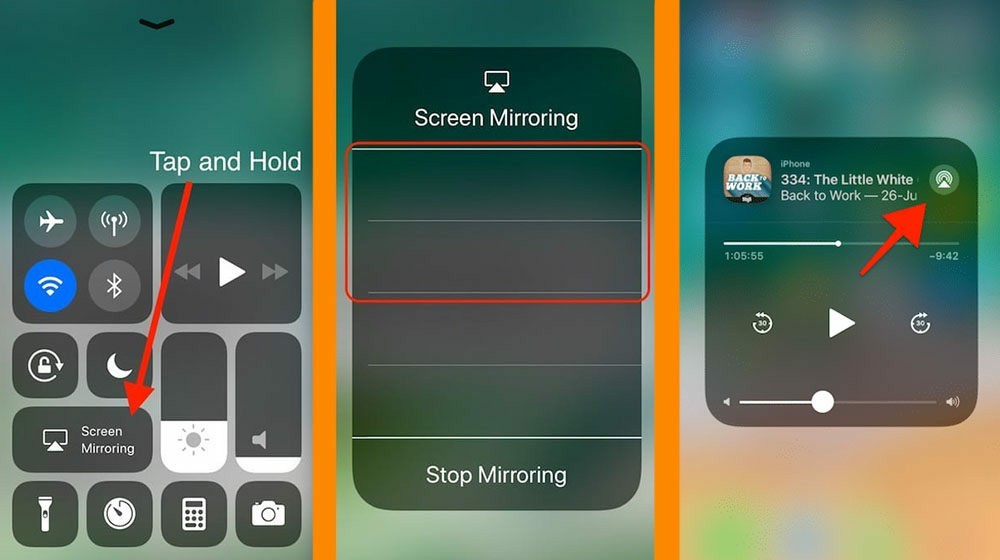
How to use Apple AirPlay?
Video and photo placement
① Open the source application where you want to play AirPlay.
② Open the file in the photo or video application, click the share button, and then tap [AirPlay] (similar to music streaming).
③ Select the AirPlay device to play on. If you cannot see a device that supports AirPlay, please confirm again whether your iPhone or iPad is connected to the same Wi Fi network as the AirPlay device.
Mirror Projection
① On your iOS device, swipe up from the bottom of the screen to access the Control Center and click on AirPlay;
② Select the device to be deployed in AirPlay and click on Screen Mirroring;
③ If the AirPlay password appears on the TV screen at this time, enter the password on the iOS device. Usually, this way, the TV will mirror and project in the direction and aspect ratio of the iOS device’s screen.
What should I do if AirPlay cannot connect to the TV
When you find that AirPlay cannot connect to the TV, check immediately if the TV and iPhone are on the same WiFi network (not just connected). In addition, many friends have found that after updating their iOS system, the AirPlay function that could have been used has become invalid. The main reason for this problem is that the firmware of the smart TV or box has not been adapted yet. It is recommended that you upgrade the box or TV firmware to the latest version after a period of time, which can basically solve the problem of not being able to use AirPlay after the iOS system update.