Wireless Screen Projection – AirPlay Wireless Screen Projection Usage Steps

AirPlay is a wireless screen projection technology that primarily connects iOS devices such as iPhones and iPads through WiFi networks to project videos, photos, and other content onto devices that support AirPlay, such as TVs, audio, and more. The specific operation steps are as follows:
1.On an iOS device, slide up from the bottom of the screen, open the control center, and click the “Screen Mirroring” button.
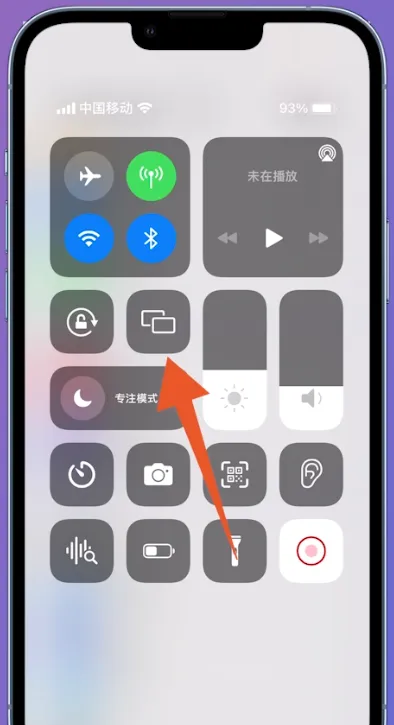
2. In the pop-up list, select the name of the device you want to connect to. If the device to be connected does not appear in the list, it may be because the device does not have AirPlay service enabled and needs to open the device’s AirPlay service.
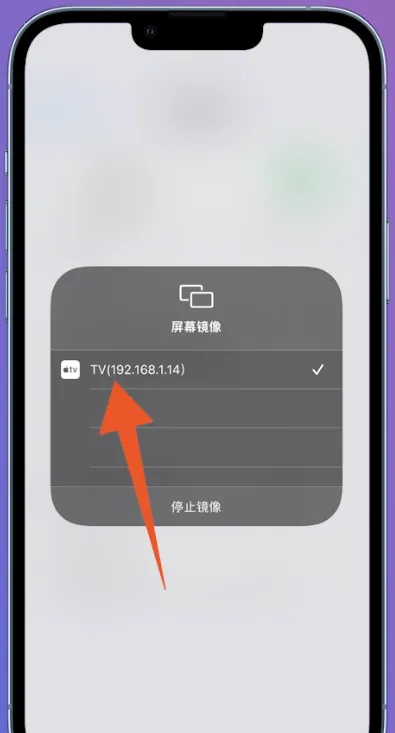
3.After successful connection, the screen content of the iOS device will be projected onto devices that support AirPlay. If you want to disconnect, simply click the “Screen Mirroring” button again in the control center, or select the “Stop Mirroring” option from the AirPlay control panel of the device.

It should be noted that AirPlay needs to be used in the same local area network (same network segment) and cannot be used across network segments or VLANs. In addition, as AirPlay is a wireless technology unique to Apple devices, it requires the use of devices such as Apple phones or tablets for screen projection operations.