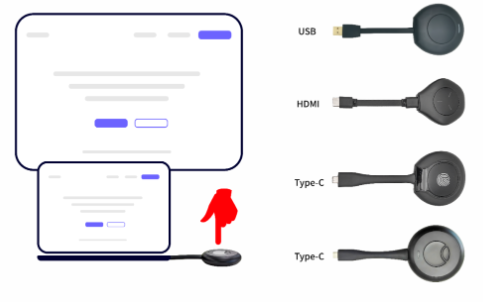Wireless Screen Projection – Apple Mac Wireless Screen Projection Method
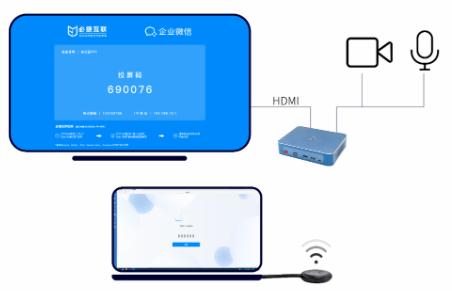
When using wireless projection devices such as TVs, projectors, and all-in-one devices on Apple Mac computers, we need to use professional projectors. This article takes the Bijie wireless projector as an example.
Wireless screen mirroring for Apple Mac computers
Screen mirroring method one: AirPlay screen mirroring
1、Connect the receiving end of the Bijie wireless screen projector to the display screen through an HDMI or VGA cable;
2、Ensure that the computer and projection device are connected to the same local area network. Usually, we plug the wireless projector into a network cable to the router or directly connect the wireless projector to the router’s WIFI;
3、Connect the Apple Mac to the router’s WIFI, or plug in a network cable to the router;
4、Open the “Play Across Space” button in the upper right corner of the Apple computer;
5、Select the projector ID to start mirroring the screen.
HDMI/USB/Type-C transmitter screen projection
1、Connect the receiving end of the Bijie wireless screen projector to the display screen through an HDMI or VGA cable;
2、Insert the transmitter into the Bijie wireless screen projector for pairing, just pair it for the first use, and there is no need to pair it again when using it;
3、Insert the transmitter into the computer interface again;
4、Gently press the transmitter button to turn on mute, then lightly press again to unmute; Long press the small button to activate anti mirror mode; Click the big button to cast the screen with one click.