Wireless Screen Projection – Four Methods to Teach You Apple Phone Wireless Screen Projection to TV

Regardless of whether your TV has wireless projection function or not, as long as there is a network, you can use this method to connect your phone and TV. The specific operation is as follows.
Firstly, connect the TV to the Bijie wireless screen projector using a data cable to achieve the integration of the wireless screen projector and the TV.
Secondly, open your iPhone, slide down the notification bar, and find the screen mirroring function.
Thirdly, click on the screen mirroring function, search for the name of the projector to connect, and achieve the connection between iPhone and TV.

Method 2: Connect through a movie app
At present, many film and television apps on the market have wireless screen projection function. As long as your home TV also has wireless screen projection function, you can only operate it through your phone. The specific steps are as follows.
Firstly, the iPhone and TV are connected to the same network.
Secondly, open the movie app software and click on the screen projection button in the upper right corner.
Thirdly, find the model of the TV to connect.

This operation method is very convenient, without the need for a set-top box, data cable, or setting up the iPhone. It can be directly connected through the movie app. This connection method also has some drawbacks, that is, it can only connect to the movie app and can only view the resources of this movie app.
Method 3: Download the projection app from the TV and connect the iPhone
If your TV doesn’t have wireless screen projection function and you don’t want to buy a set-top box, how can you connect your iPhone and TV?
If your TV can download an app, you can download a projection software from the TV app store, such as Bijie projection, Lebo projection, etc. After downloading, you can perform the following operations.
Firstly, the iPhone and TV are connected to the same network.
Secondly, open the app installed on the TV.
Thirdly, pull down the iPhone notification bar, find the “mirror” option, and click on it. Thirdly, pull down the iPhone notification bar, find the “mirror” option, and click on it.
Fourthly, find the name of the TV’s projection app and connect it.

This method does not require a set-top box or data cable, and can enable real-time synchronization of the iPhone interface, allowing you to see all the resources of the iPhone.
Method 4: Connect iPhone and TV directly
If your TV has a built-in wireless projection function, then everyone will be happy. You can connect directly without the need for data cables, app downloads, and other operations.
Firstly, the iPhone and TV are connected to the same network.
Secondly, open your iPhone, pull down the notification bar, and find the screen mirroring option.
Thirdly, click on the screen mirroring option and find the TV name to connect.
This method is the simplest connection method, which allows for quick connection between mobile phones and TVs without the need for other tools.
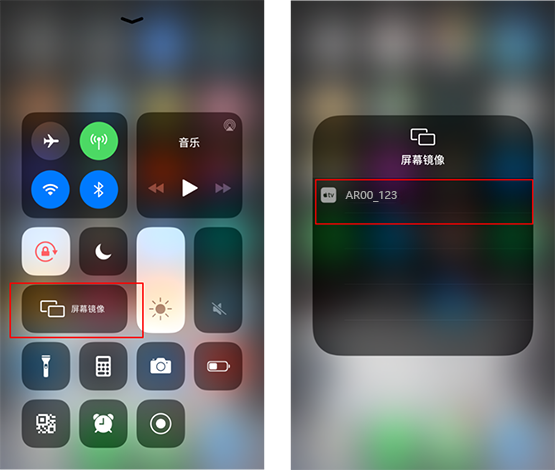
summarize
If the TV does not have a wireless projection function, then create a wireless projection function.
For example, the first method, the Bijie wireless screen projector, has a screen projection function. If the projector is connected to the TV, then the TV has this function.
The second method is to download the screen projection app. Since the hardware is not working, we can use software to make the TV have wireless screen projection function.