Wireless Screen Projection – How can a mobile phone wirelessly screen onto a Sony TV?
The rapid development of television has led many people to hope that it has multiple applications, preferably with a mobile screen that can be placed on the TV for high enjoyment. Below is an introduction to how Sony TV can be used for screen projection to meet everyone’s needs.
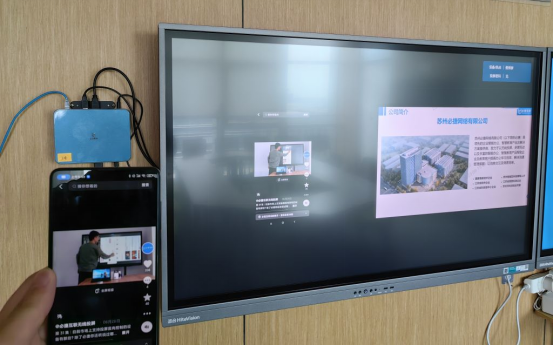
How to cast a screen on a Sony TV phone
Step 1: Turn on the TV, allow WIFI connection, and go to the “Screen Mirroring” menu. At this time, the TV will display “Waiting for External Device Connection”;
Step 2: Turn on the phone and turn on the WIFI network to connect to the router;
Step 3: Find [WIRELESS display] under [SETTING] – [DISPLAY], select [searching for displays], and the TV should be automatically searched;
Step 4: Click on the searched TV, such as KD-65X9300C, and a pairing prompt will automatically appear on the TV. Do you want to allow it? Select Allow; After successful pairing, click KD-65X9300C again, and the screen of the phone should be projected onto the TV;
The above are the steps for how to screen Sony TV, hoping to be helpful to everyone.