Wireless Screen Projection – How can Xiaomi laptops wirelessly project screens to Xiaomi TVs?

Nowadays, computers and televisions are becoming increasingly intelligent, and the content on computers can be projected onto larger televisions. Next, let’s learn how to wirelessly project a Xiaomi laptop onto a TV.
Connection method between Xiaomi laptop and Xiaomi computer:
1. Open Xiaomi TV, click on “My Apps” on the TV homepage to enter the My Apps list interface;
2. In my application interface, click “Wireless Screen Projection” to open the wireless screen projection application;
3. In the “Wireless Screen Projection” application interface, click “Quick Screen Projection” to enter the waiting for connection interface;
4. On the Xiaomi laptop, press F6 to pop up the projection function. On the projection function interface, click “Connect to Wireless Display”;
5. The computer will search for all wireless monitors and audio devices on the same network, and in the list, you can see Xiaomi TV waiting to be connected. Click on Xiaomi TV to connect;
6. Wait for the connection to be successful, and the computer screen can be projected onto the Xiaomi TV.
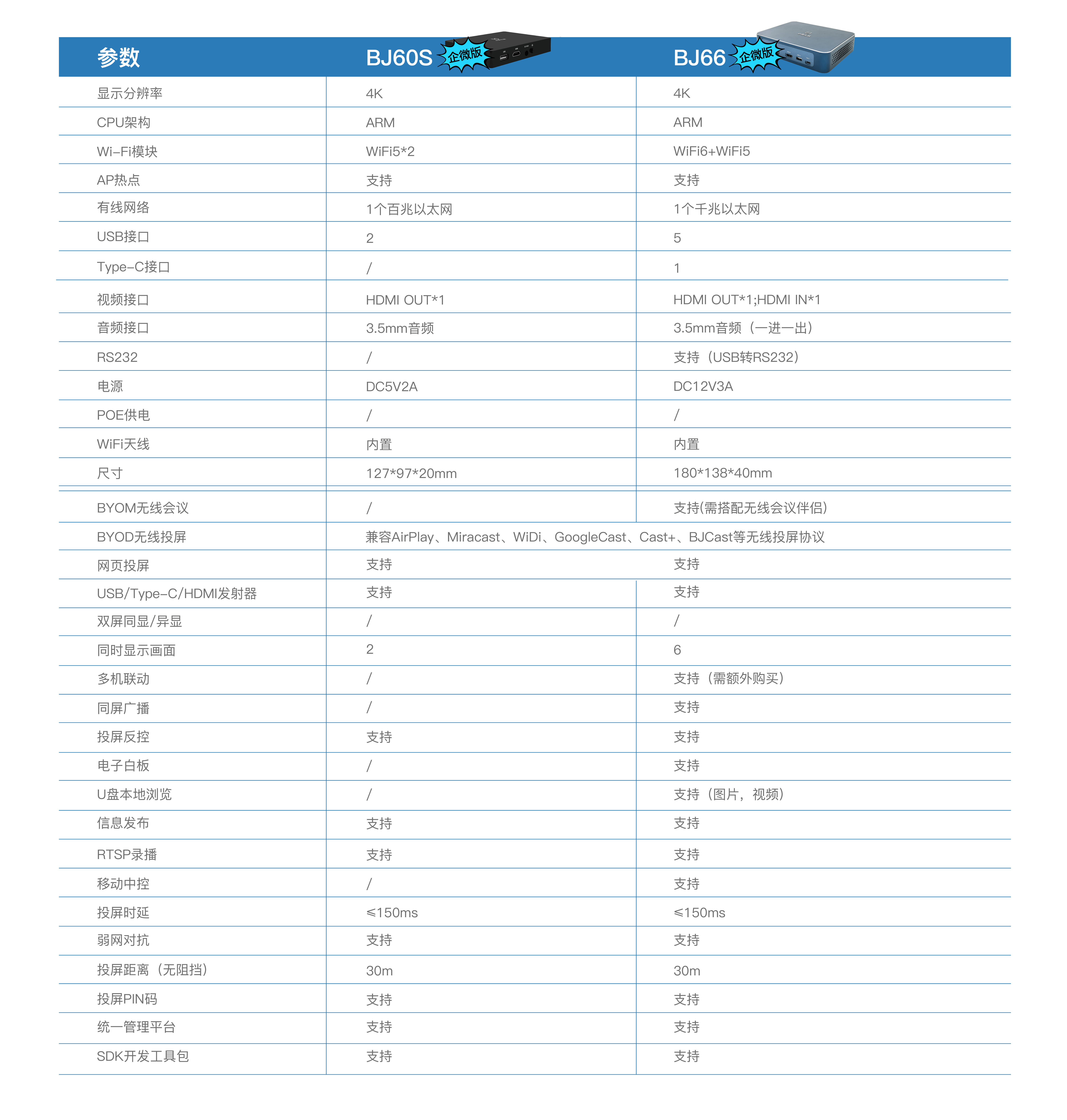
If the computer or TV is not Xiaomi, how do you project the screen? You can use the Bijie Multimedia Collaboration System, which has recently launched the Enterprise Micro Edition. Whether you want to use it from home or work in the office, it is worth choosing!
After following the steps above, Xiaomi TV can be projected onto Xiaomi TV. If you are not sure how to operate Xiaomi computer screen projection onto Xiaomi TV, you can try this method.