Windows 10 continues its support for Miracast on top of Win8.1. You can wirelessly transmit audio and video, and wirelessly mirror and display them on the large screen. However, not all laptops or tablets installed with Windows 10 systems support Miracast functionality. Can we also test and verify whether it is supported by running the Dxdiag.exe command?
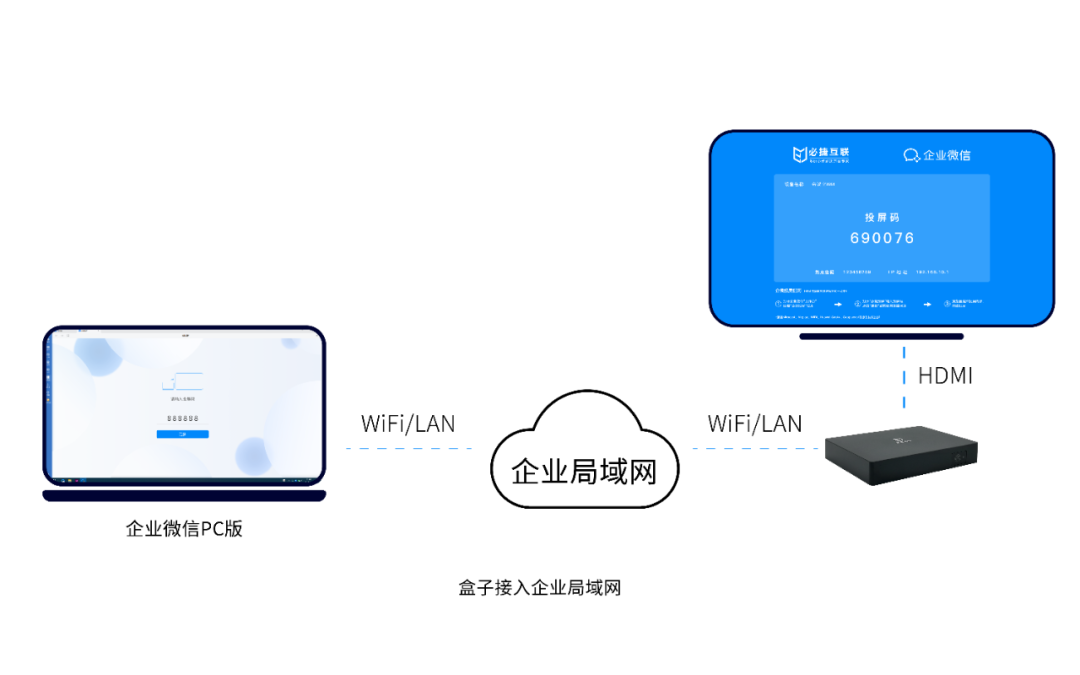
Does the Dxdiag.exe command support miracast on the computer
1. WIN+R key combination to start “running” the program [the field grid+R between Ctrl and Alt];
2. Enter “dxdiag. exe” in the input box of the “Run” program and confirm that it will not jump out immediately. It usually takes 5-10 seconds to jump out of the DrectX diagnostic tool page;
3. Pop up the DrectX diagnostic tool and select “Yes” to start the detection;
4. When the detection progress bar disappears, it indicates that the detection is complete and “save all information” is sent to the desktop;
5. Open the saved TXT document, Ctrl+F search for “Miracast”. If the following words are found, it indicates that Miracast function is not supported;
Miracast: NotAvailable indicates not supported, Miracast:: Available, with HDCP indicates supported.
PS: Computer miracast projection requires our system, and both graphics and network cards support the miracast protocol, which is indispensable. Computer hardware does not support Miracast, so users can only replace their hardware devices or use wireless screen projection devices as a “bridge” for screen projection. Wireless screen projection devices are currently the mainstream cross platform display devices.