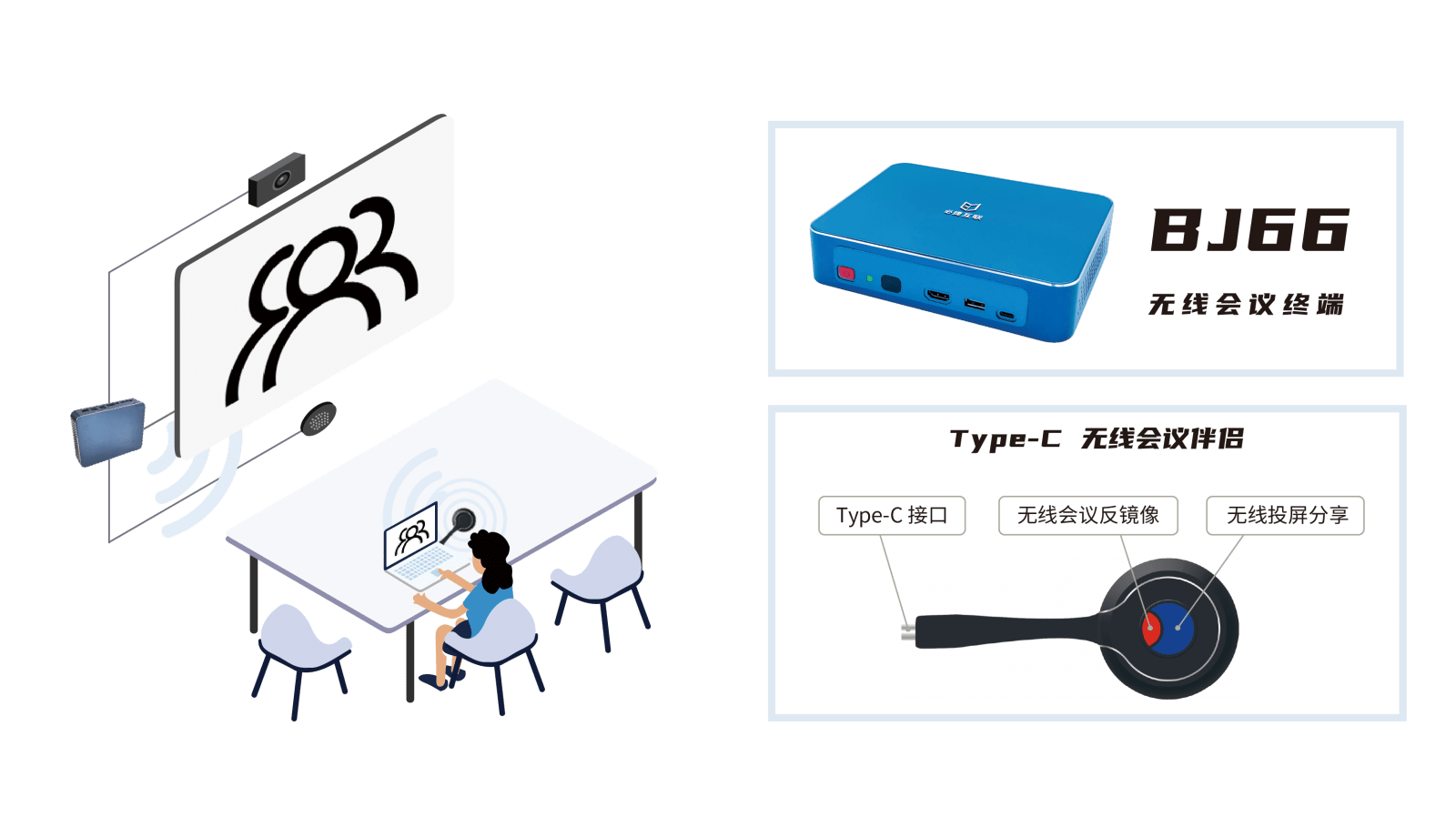Wireless Screen Projection – How to Wireless Screen Projection to TV in Win7?

- Click on the start menu to enter the control panel;
- Go to the “Network and Sharing Center” and under the router name in “View Active Networks”, find “Public Network”, which is a “network location type” defined by Windows. In this type, various sharing and discovery functions are turned off, and DLNA or Miracast cannot function;
- Here we click on “Public Network” and Windows will pop up the “Set Network Location” window, which includes three types:”Home Network”, “Work Network”, and “Public Network”;
- Click on ‘Home Network’ to establish a homegroup;
- After the family is organized, open the “Pictures” folder on the computer, right-click on a picture (or group of pictures), and an additional command “Play” appears in the right-click menu. Click to pop up a secondary menu. If a TV that supports DLNA or Miracast is turned on, a device name corresponding to the TV will appear in the secondary menu.