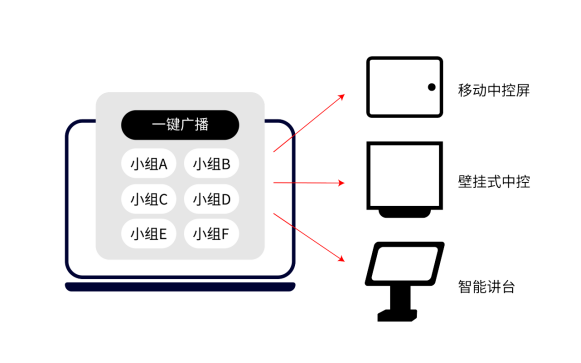Wireless Screen Projector – Introduction to the Central Control Function of Bijie Wireless Screen Projector

1. Touch screen control (non touch screens can be connected to the mouse for use)
Connect the box to the touch screen and click on the sidebar ‘Broadcast’ to synchronously broadcast the main device’s screen projection content to all group screens. During the broadcast process, the screen images of the group screen and the main device remain synchronized.Click on ‘Group’ to drag the group screen content to the ‘Main Device’ large screen display.
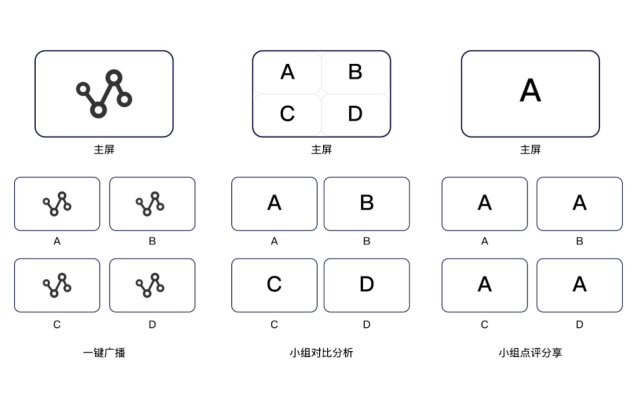
2. Platform computer control
Download and install the central control software, and use it to connect to the host IP address to control the device’s functions such as signal source, screen projection, broadcast, and group.
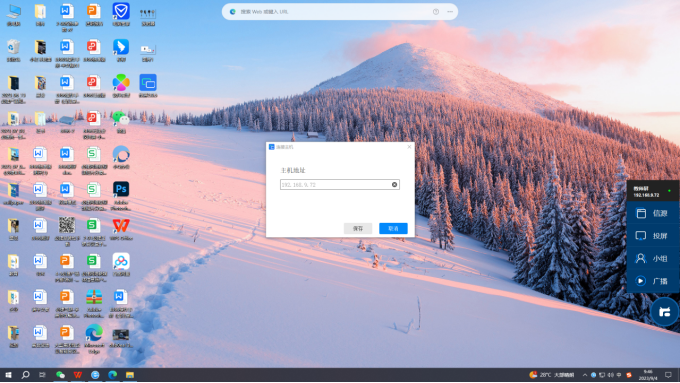
3. Education integrated machine computer control
Download and install the central control software, and use it to connect to the host IP address to control the device’s screen casting, broadcasting, group, and other functions.
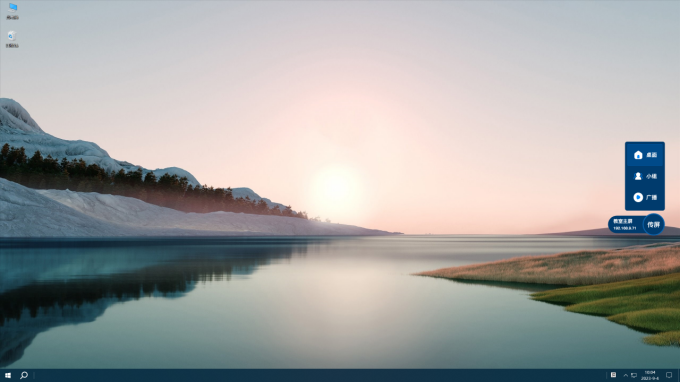
4. PAD control
Download and install the central control software, and use it to connect to the host IP address to control device broadcasting and group functions.
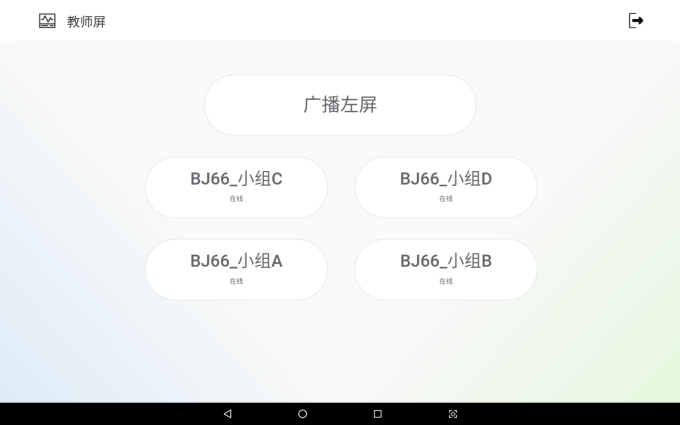
5. Browser control
Log in to the web management platform and click on the “Control Panel” in the upper right corner to control device broadcasting and group functions.

6. Provide WEBSocket interface for third-party integrated control functions such as central control
Provide an easily integrated Websocket interface that can be integrated and docked with third-party devices such as mobile central control screens, wall mounted central controls, and intelligent podiums.