The method of using Google Cast for screen casting in Bijie Multimedia Collaboration System is as follows:
- Ensure that the Bijie Multimedia Collaboration System has been powered on and successfully connected to the TV and network.
- Connect the computer that requires screen mirroring and the Bijie Multimedia Collaboration System to the same local area network.
- Open Google Chrome browser on the computer.
- In the upper right corner of the browser, find and click on the control button (usually displayed as three dots).
- In the pop-up menu, find and click on the “Projection” option. This will open the screen mirroring function interface.
- In the screen mirroring function interface, you can see a “source” button. After clicking this button, you can select the content to be projected, such as “tabs”, “desktop”, or files.
- In this way, you can choose to project the current webpage, computer desktop, or files from your computer onto the TV.
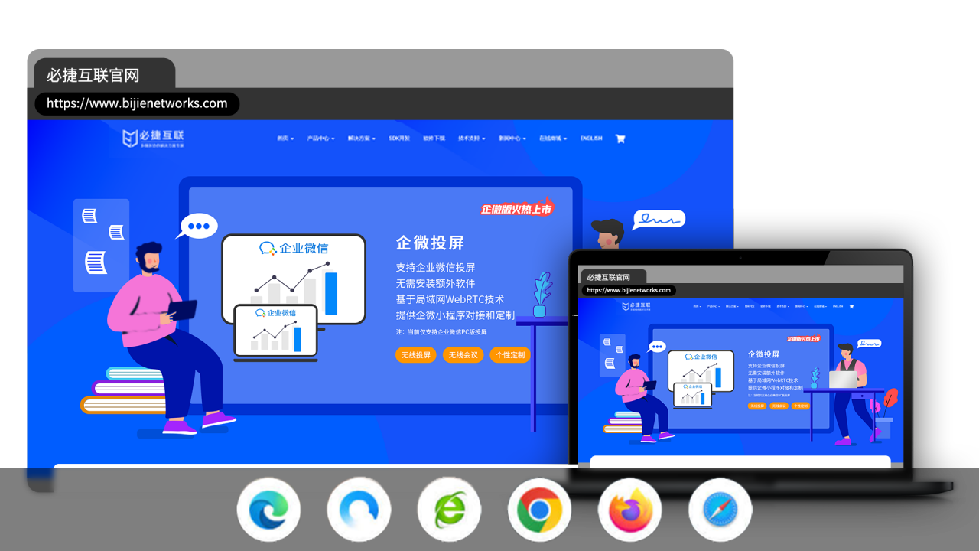
After completing the above steps, you should be able to successfully project the content from your computer onto your TV and implement the Google Cast screen casting function through the Bijie Multimedia Collaboration system. If you encounter any problems during the operation, you can refer to the user manual of the Bijie Multimedia Collaboration System or contact technical support for assistance.