Connect your Samsung phone and TV to the same network, then open the Bijie Tou Screen TV version on the TV and keep it on. Then return to your Samsung phone and open the Bijie Tou Screen APP, select the corresponding TV device to connect.
How to project a Samsung phone screen to a TV
Method 1:
1. Connect Samsung phones and TVs to the same WiFi network;
2. Open the system settings of the Samsung phone and select Connection Settings;
3. Select the screen projection again, click on the TV device that needs to be projected, and connect it.
This method is applicable to smart TVs that support Samsung smartphone screen mirroring.
Method 2:
1. Connect Samsung phones and TVs to the same WiFi network;
2. Install the Bijie projection screen on Samsung phones and TVs, and turn on the Bijie projection screen;
3. Take out your Samsung phone, open the Bijie projection screen, and scan devices in the same local area network;
4. Select the corresponding TV device for screen projection connection.
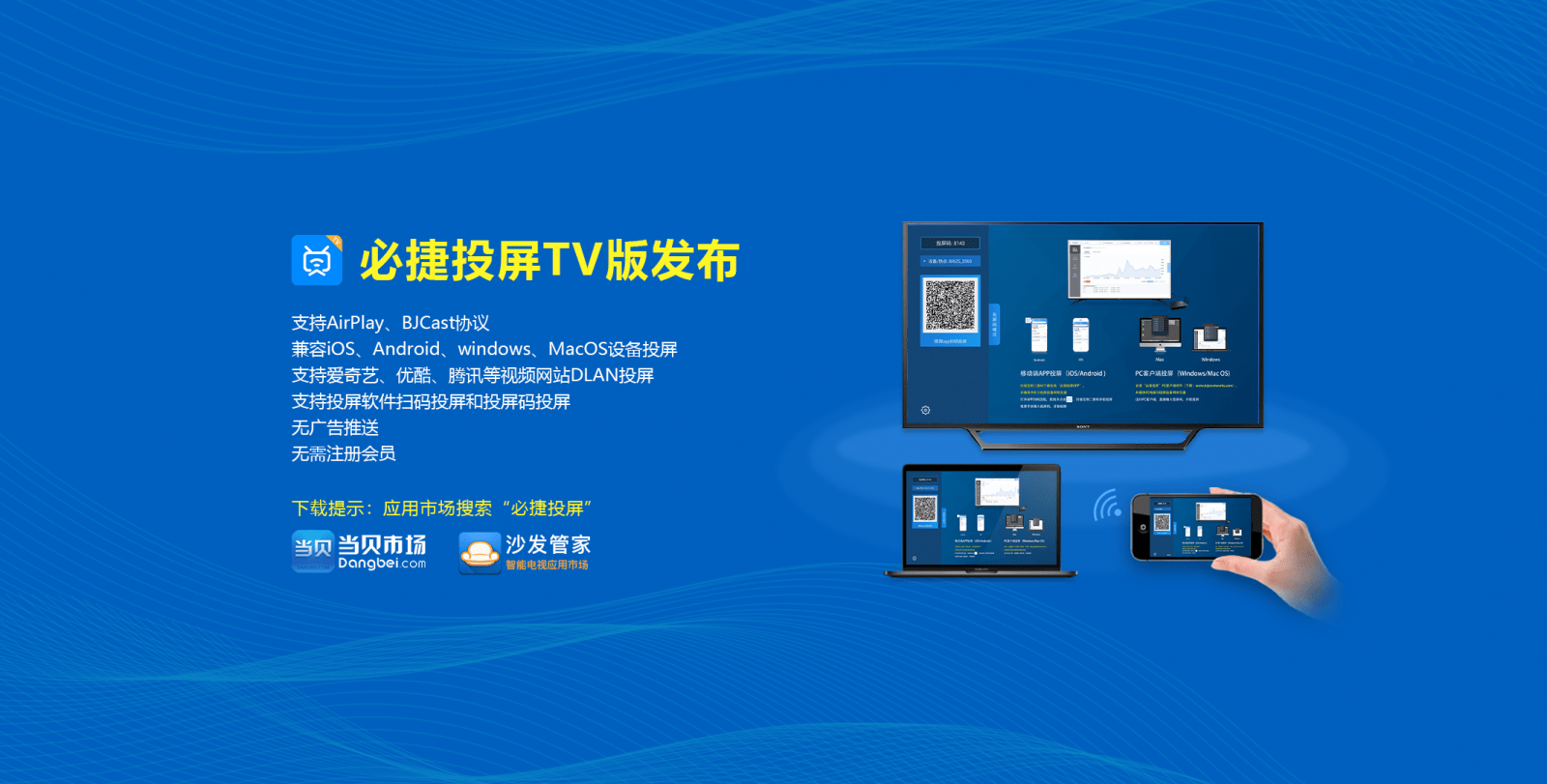
By using the Bijie screen projection TV version, you can project Android phones, Apple phones, Windows computers, and MacBooks onto the TV, making it more convenient and flexible.