Screen casting software download – Steps to download and use BJCast on Google Play
The operation steps for downloading and using BJCast (Bijie Screen Projection Software) on Google Play usually involve the following main steps. Please note that due to software updates and changes in Google Play policies, the following steps may vary over time, but the basic process should remain similar.
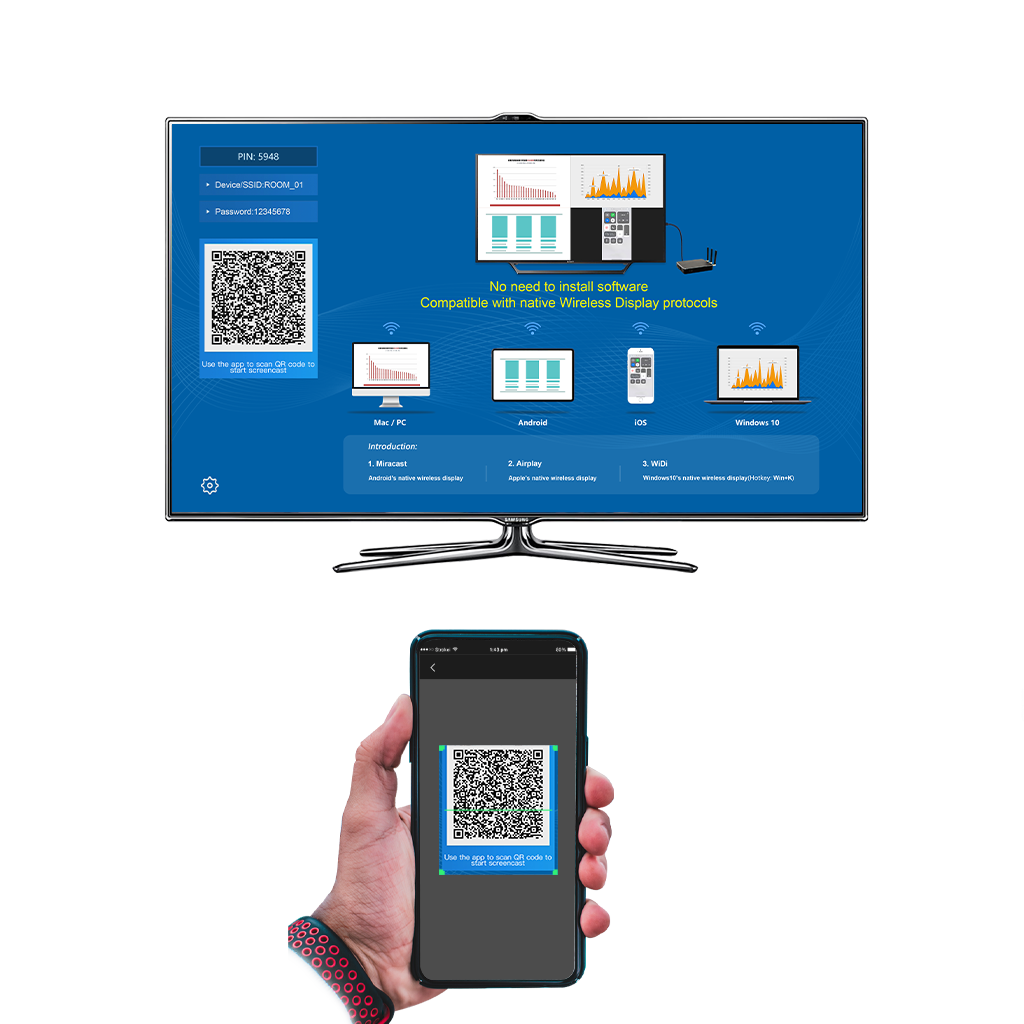
1. Open the Google Play Store
Find and open the Google Play Store app on your Android device.
2. Search for BJCast
Enter “BJCast” in the search box of the Google Play Store.
Click the search button to find the BJCast application.
3. Download and install
Click the ‘Install’ button to start downloading the BJCast application.
Waiting for the download and installation to complete. During the installation process, you may need to confirm some permission requests.
4. Open BJCast and connect the device
After installation, click on the application icon to open BJCast.
Ensure that your device is connected to the same Wi Fi network as the target device you want to screen (such as a TV, projector, etc.).
In the BJCast application, follow the prompts to search and select the target device you want to cast the screen on.
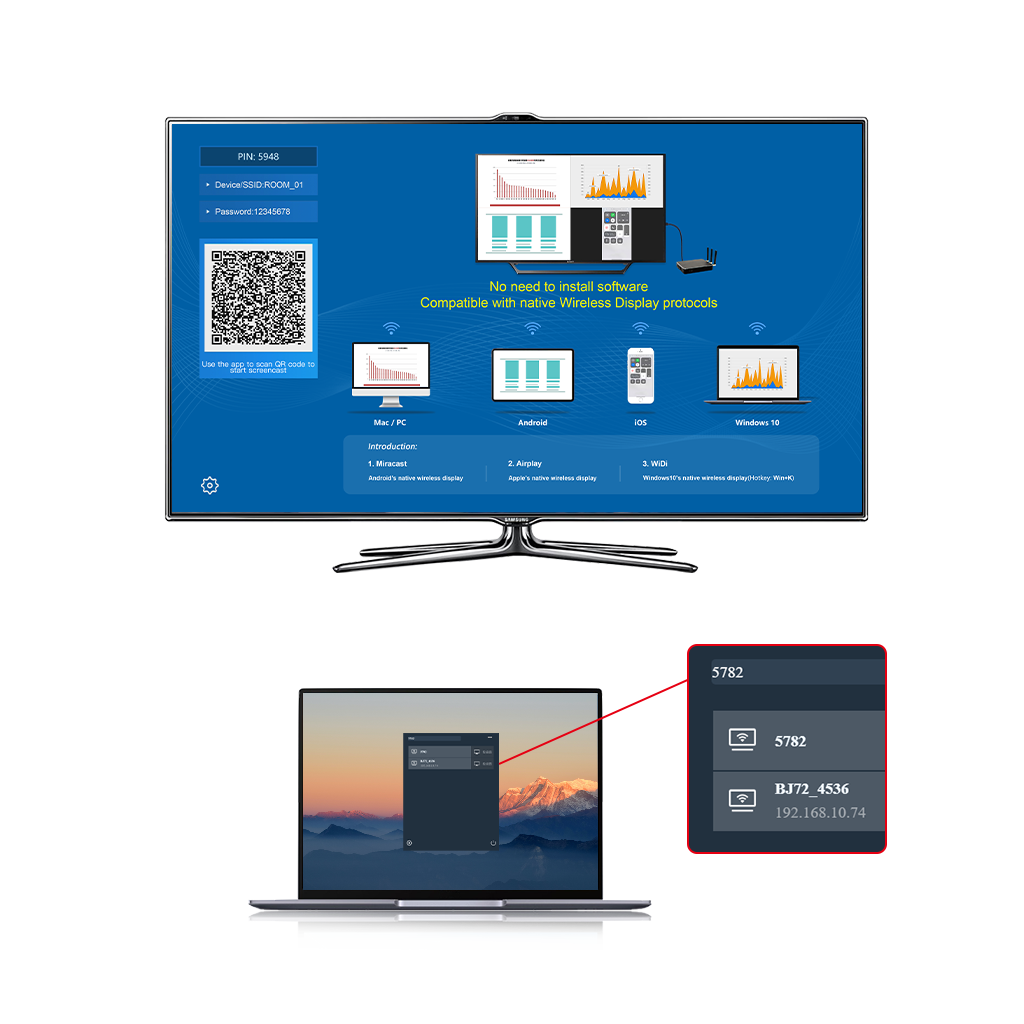
5. Start screen casting
Once the device is successfully connected, you can select the content you want to screen in the BJCast application.
According to the options provided by the application, you can choose to cast the current screen, specific applications or files, etc.
matters needing attention
Ensure that your Android device has enabled installation of unknown source apps (although this is usually not necessary for apps in the Google Play Store).
BJCast may require certain specific permissions, such as network access, display on other applications, etc. Please authorize based on your needs and security considerations.
If you encounter any problems during use, you can refer to BJCast’s help documentation or contact their customer service support.
Conclusion
The steps to download and use BJCast on Google Play are relatively simple and direct, mainly involving searching, downloading, installing, and connecting devices. By following the above steps, you should be able to smoothly use BJCast for screen casting operations on your Android device.